Support
Importing a Backup of your Mailbox in Gmail
This option downloads all email into the Gmail inbox and removes the email content from the existing server. Gmail monitors the email address you are importing from for 30 days to pull in any new email. All emails imported will arrive in the Gmail inbox as unread and if you previously had folders set up, these are not imported.
- Log in to your Gmail account preferably on your desktop computer.
- In the top right, click Settings (Cog icon), then See all settings.
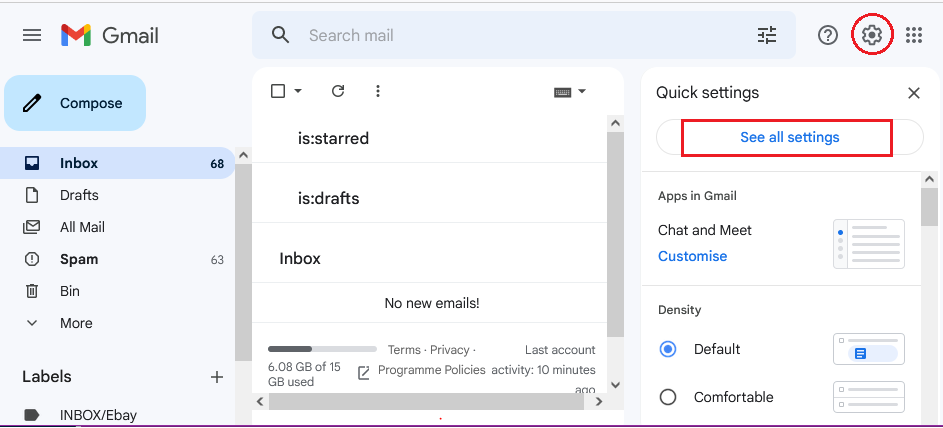
- In the top banner, click Accounts & Import.
- Click Import mail and contacts.
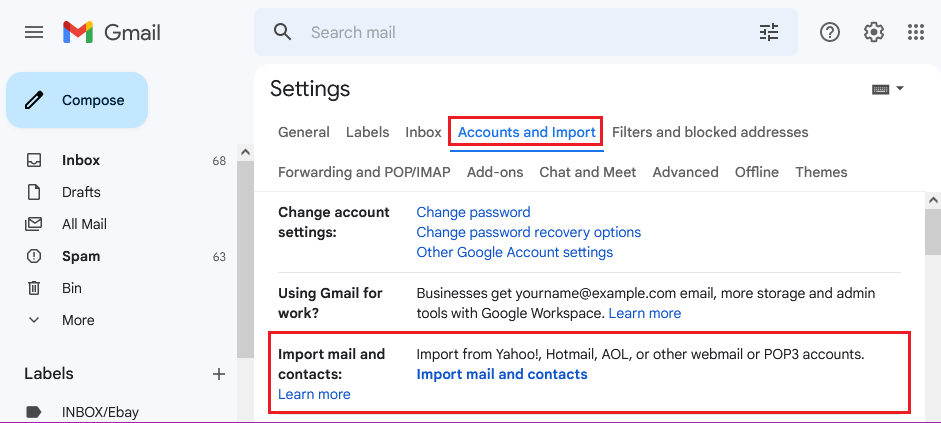
- Enter your email address (e.g. example@internode.on.net), then click Continue.
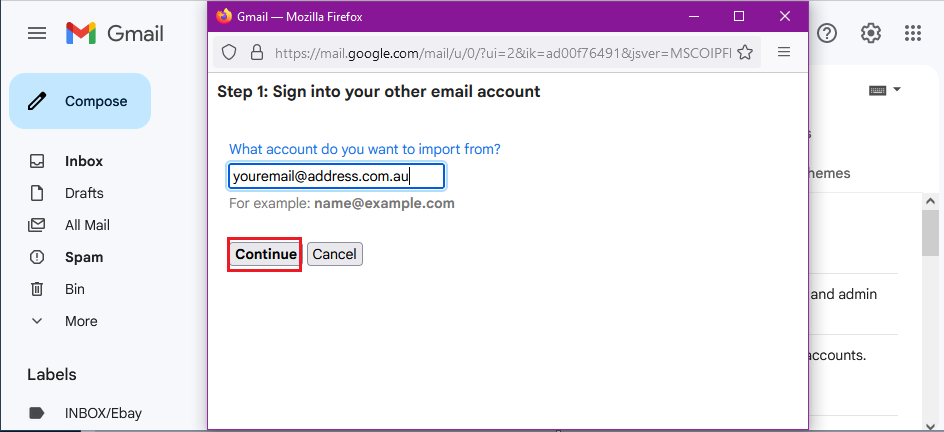
- Enter the password for your email address.
- In POP username enter your full email address
- In POP Server, if not automatically populated, enter mail.internode.on.net
- Click Continue.
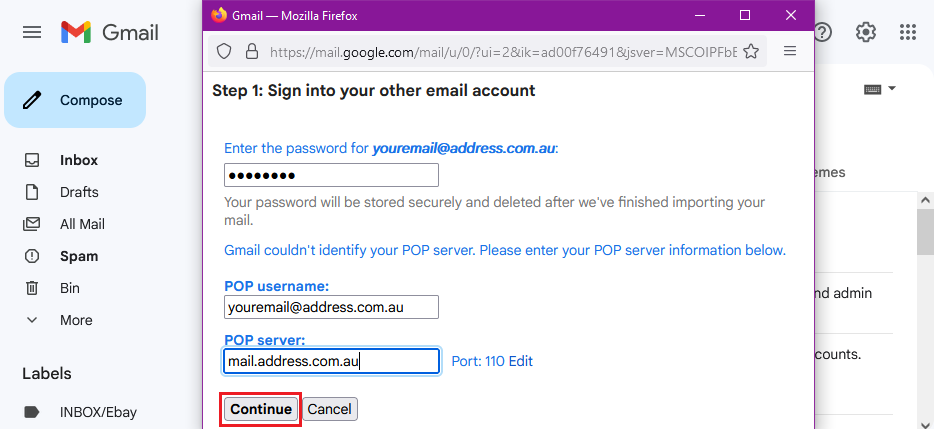
- Click Start Import.
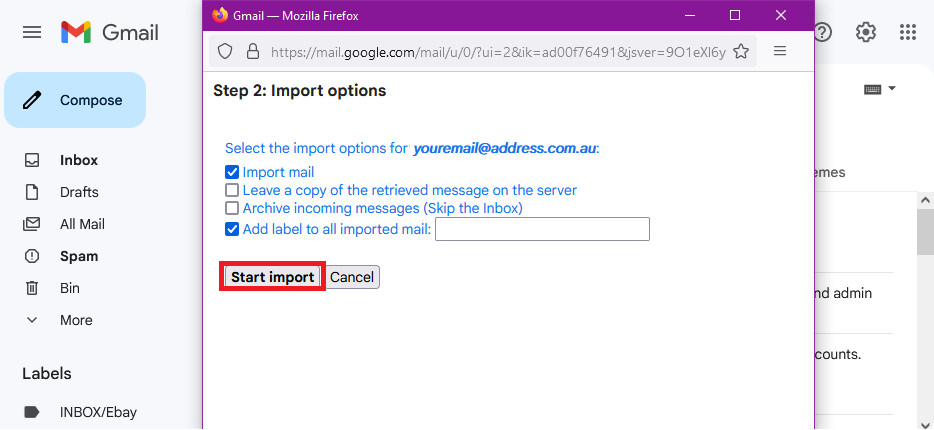
- You will get a notification that the messages are being imported. Click OK to finish.
