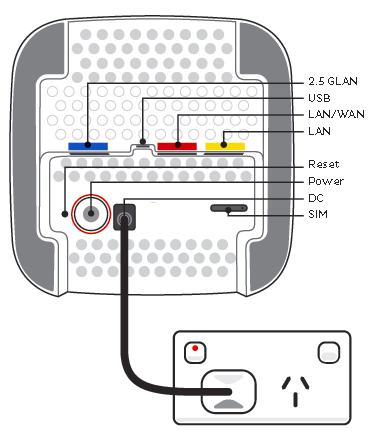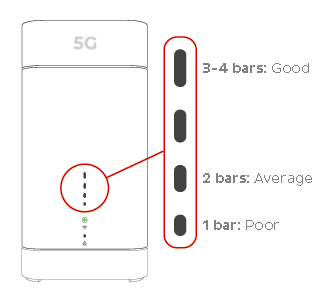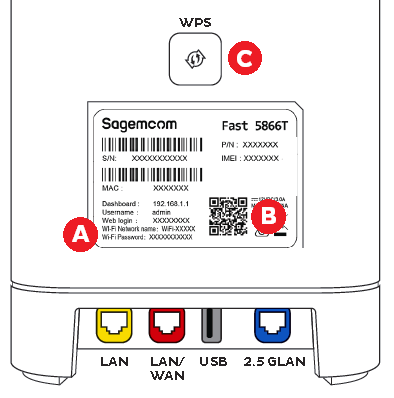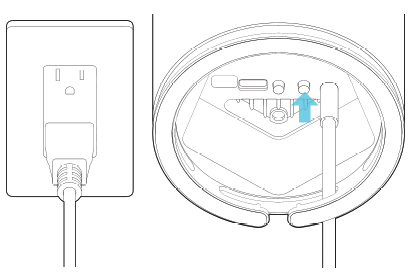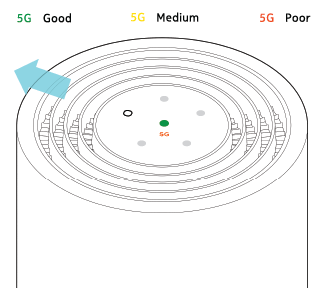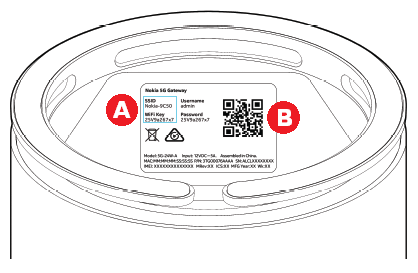Support
Set up 5G Home Broadband
Select your modem
 |
Wi-Fi Max 5G Supplied from 16 July 2025 |
 |
Nokia FastMile 3.2 5G Modem Supplied from 8 March 2023 |
| Sagemcom 5866 5G Modem | |
| Nokia FastMile 5G Modem |
Note: If you have an old modem that you don't want to keep, please consider eWaste recycling facilities that may be offered by your local council.
Wi-Fi Max 5G (5FWA2025)
Choose a good spot for your modem:
- A clear, elevated space near a window is ideal.
- Avoid direct sunlight as this can cause your modem to overheat.
- Placing the modem on the floor or in a cupboard may cause a weak signal.
- You don't have to use the same spot as your old modem for nbn® or other broadband services.
- You can try different spots if your first spot isn't giving you a strong signal.
- Use the My Internet Connect app to achieve the best connection results.
Set up with the My Internet Connect app
You can download the My Internet Connect App (Android / iOS).
- Open the App and follow the prompts until you get to Check your modem status .
- Use the power cable to plug your modem's Power port into a power outlet and press the ON/OFF button.
- Wait for the light on the front of your modem to turn solid blue (5G) or solid orange (4G).
- Click Next to Connect to your modem's Wi-Fi.
- Click Open Camera to scan the QR code on your modem's barcode sticker. Once connected, you'll automatically go to the next step.
- Click Enter Your Details Manually to follow the instructions to connect the Wi-Fi, then press Next to continue.
- If your signal strength is poor, you'll be prompted to press Start to Check your signal.
- You'll need to follow the prompts to move your modem to another location, ideally near a window and away from direct sunlight and Check Again.
- Once you've found the perfect location, click Continue.
- You'll be prompted to Enter the Admin Password. This is the Login Password found on the bottom of the modem. Once entered, click Remember Password, then Login.
Note: You'll be prompted to Change the Admin Password, or Skip to continue. - Allocate a name for your modem and click Save or click Skip to finish the setup.
- Connect any other devices to the modem.
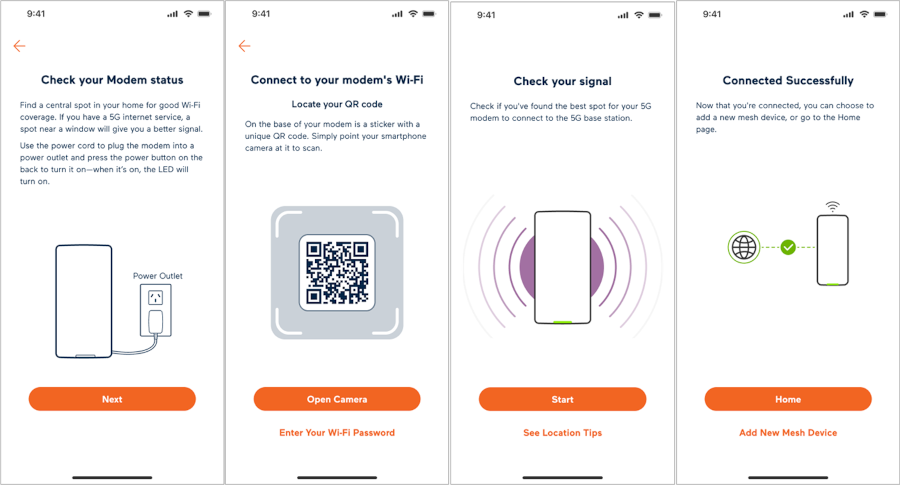
Set up without the My Internet Connect app
- Use the power cable to plug your modem's Power port into a power outlet.
- Press the ON/OFF button on the back of the modem.
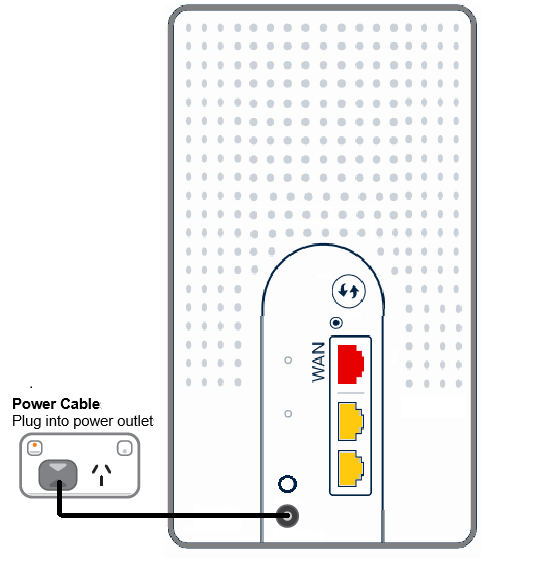
- Leave your modem alone for 2 minutes while it runs through the automatic setup.
- Check the light on the front your modem. If it's solid blue, you’re connected to 5G, and you can start connecting your devices.
No blue light? If the light on the front of your modem is solid orange you're connected to 4G. In some instances, the modem may connect you to 4G if it provides a better signal than 5G. Try repositioning your modem or give us a call on 1300 788 233 and we'll help you out. - Connect your devices.
Connecting your devices
Got extra ethernet cables? You can connect 2 devices to your modem’s yellow LAN ports. Please note that 5G Home Broadband is only suitable for casual online gaming. Learn more.
If you want to connect your devices via Wi-Fi, you have 3 options:
- Use the Wi-Fi Network name and Password on your modem's barcode sticker.
- Scan the QR code on your modem's barcode sticker (Smartphones only).
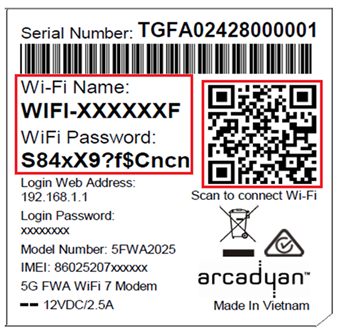
- Enable Wi-Fi Protected Setup (WPS) on your device then press the Pair button on the back of your modem for 3 seconds.
Your modem will automatically connect your devices to the best Wi-Fi network possible. Older devices may only be able to connect to the slower 2.4GHz Wi-Fi. See our guide on Improving Wi-Fi Signal .
Nokia FastMile 3.2 5G Modem
Follow the instructions below to set up your 5G Modem (Nokia FastMile 3.2) for 5G Home Broadband.
First, ensure you have:
- A message from us advising you to plug in your modem.
- An available electrical outlet.
- Unplugged your old broadband modem.
Your Internode 5G SIM has already been inserted for your convenience. Please do not remove the SIM as it won't work in other devices.
Unbox and choose a good spot for your modem. These tips will help:
- A clear, elevated space near a window is ideal.
- Avoid direct sunlight as this can cause your modem to overheat.
- Placing the modem on the floor or in a cupboard may cause a weak signal.
- Using the same spot as your old modem for NBN or other broadband services will not work unless it is in a clear, elevated space near a window.
- You can try different spots if your first spot isn’t giving you a strong signal.
- Use the Nokia WiFi App to achieve the best connection results.
Set up via the Nokia Wifi App
This is available on Android and iOS
- Download and open the Nokia WiFi app on a mobile device.
- Accept permission for “Nokia WiFi” to find and connect to devices on your local network. and the permission to receive notifications regarding alerts, sounds and icon badges.
- Connect the mobile device to a WiFi network.
- In the Nokia WiFi app, tap Get Started.
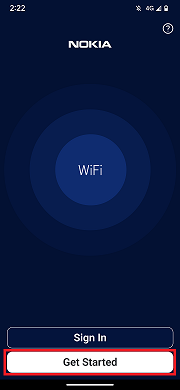
- Select Scan code, or select No QR Code? Enter manually.
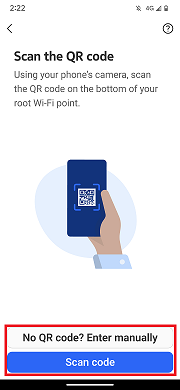
- Follow the advice on how to position the modem.
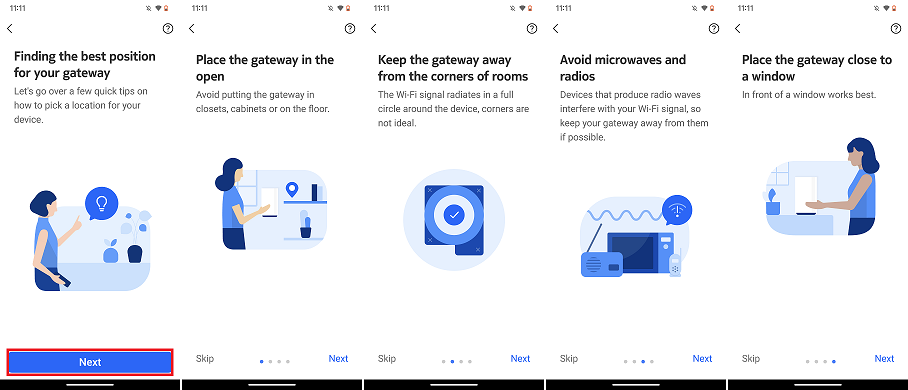
- On the Insert SIM card screen, press Next.
- Power on the modem by plugging it into an electrical outlet and pressing the on/off button on the back of the modem. Click Next.
- Connect your devices to the network and click I'm Connected
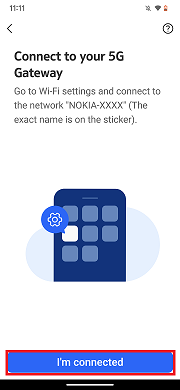
- The app will provide info on your connection. You can Reposition gateway or click Next.
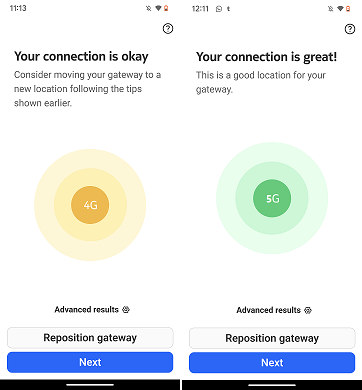
- Once you’re happy with the connection, click Finish.
Set up Manually
- Place the modem in the intended location and use the supplied power cable to connect the modem to an electrical outlet.
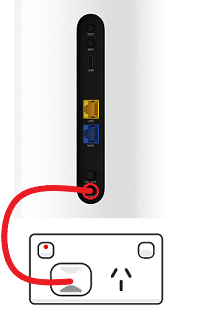
- Press the on/off button on the back of the modem.
- The LED on the top of the modem will turn on and start to search for a 4G and 5G signal. Searching for a signal takes about 2 to 3 minutes. Do not turn off the modem while searching.
- The centre LED will turn green when connected to 4G, and the 5G LED will light up if a 5G network is found.
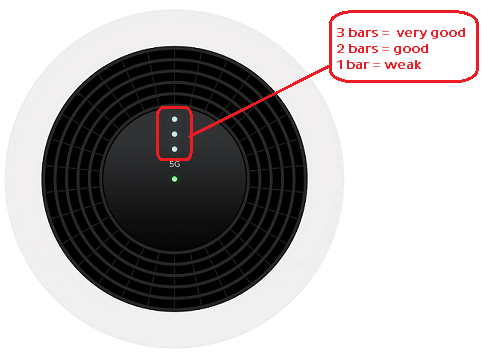
- If the 5G light is off or indicates a low signal, move your modem to another location, ideally near a window and away from direct sunlight.
- Once repositioned, press the TEST button on the back of the modem to check the network.
Note: If the 5G light remains off, please call us on 1300 788 233 for assistance. - You can use an additional Ethernet cable to connect a computer the two LAN/WAN or LAN port on the back of the modem.
If you wish to connect your devices via WiFi, there are two options:
A) Use the WiFi Network name and Password on the barcode sticker on the base of your modem.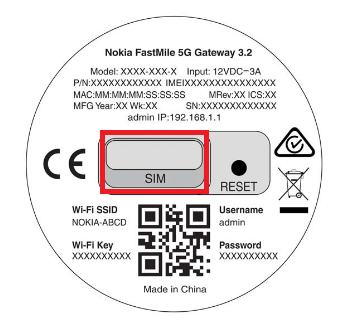
B) (Smartphones only using the Nokia Wifi App) scan the WiFi QR code on the modem's barcode sticker.
C) Press the WPS button on the back of your modem.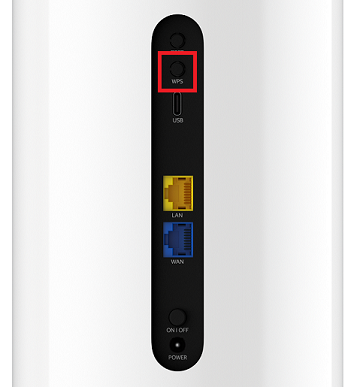
Your modem will automatically connect your devices to the best WiFi network possible. Older devices may only be able to connect to the slower 2.4GHz WiFi. See Improving WiFi Signal .
Sagemcomm 5866 5G Modem
Follow the instructions below to set up your 5G Modem (Sagemcom 5866) for 5G Home Broadband.
First, ensure you have:
- A message from us advising you to plug in your modem.
- An available electrical outlet.
- Unplugged your old broadband modem.
- Your iiNet 5G SIM card has already been inserted for your convenience. Please do not remove the SIM card as it won't work in other devices.
- Choose a good spot for your modem. These tips will help:
- A clear, elevated space near a window is ideal.
- Avoid direct sunlight as this can cause your modem to overheat.
- Placing the modem on the floor or in a cupboard may cause a weak signal.
- You don’t have to use the same spot as your old modem for NBN or other broadband services.
- You can try different spots if your first spot isn’t giving you a strong signal. - Use the supplied power cable to connect the modem to an electrical outlet, then turn it on using the Power button located on the base.
- Wait approximately 3 minutes for the modem to boot up and configure.
- If the Signal lights are off or indicate a low signal, move your modem to another location, ideally near a window and away from direct sunlight.
Note: If your Signal lights remain off, please call us on 1300 788 233 for assistance. - You can use an additional Ethernet cable to connect a computer to any of the 3 LAN ports.
- If you wish to connect your devices via WiFi, there are 3 options:
-A) Use the WiFi Network name and Password on the barcode sticker on the back of your modem.
-B) (Smartphones only) scan the WiFi QR code on the modem's barcode sticker.
-C) Enable WiFi Protected Setup (WPS) on your device then press the WPS button on the back of your modem.
Your modem will automatically connect your devices to the best WiFi network possible (i.e. 5GHz). Older devices may only be able to connect to the slower 2.4GHz WiFi. See Improving WiFi Signal.
Nokia FastMile 5G Modem
Follow the instructions below to set up your 5G Modem (Nokia FastMile) for 5G Home Broadband.
First, ensure you have:
- A message from us advising you to plug in your modem.
- An available electrical outlet.
- Unplugged your old broadband modem.
- Your Internode 5G SIM card has already been inserted for your convenience. Please do not remove the SIM card as it won't work in other devices.
- Choose a good spot for your modem. These tips will help:
- A clear, elevated space near a window is ideal.
- Avoid direct sunlight as this can cause your modem to overheat.
- Placing the modem on the floor or in a cupboard may cause a weak signal.
- You don’t have to use the same spot as your old modem for NBN or other broadband services.
- You can try different spots if your first spot isn’t giving you a strong signal. - Use the supplied power cable to connect the modem to an electrical outlet, then turn it on using the ON/OFF button located on the base.
- Wait approximately 5 minutes for the modem to boot up and configure.
- If the 5G light is off or indicates a low signal by being orange or red, move your modem to another location, ideally near a window and away from direct sunlight. The Signal Direction light on the outer ring of the LED panel will indicate the direction of the strongest 5G signal. Note: If the 5G light remains off, please call us on 1300 788 233 for assistance.
- You can use an additional Ethernet cable to connect a computer to any of the 3 LAN ports on the base.
- If you wish to connect your devices via WiFi, there are 3 options:
- Use the WiFi Network name and Password on the barcode sticker on the base of your modem.
- (Smartphones only) scan the WiFi QR code on the modem's barcode sticker.
- Enable WiFi Protected Setup (WPS) on your device then press the WPS button on the base of your modem.
Your modem will automatically connect your devices to the best WiFi network possible (i.e. 5GHz). Older devices may only be able to connect to the slower 2.4GHz WiFi. See Improving WiFi Signal.