Fetch Frequently Asked Questions
- General Questions
- What do I need for Fetch?
- What is Multiroom?
- Can I add or remove Channel Packs?
- Which channels have TV Apps available?
- I have an older set top box - how do I upgrade?
- Does the set top box have Personal Video Recording?
- What are the differences between the Fetch set top box models?
- Will my data quota be affected by Fetch?
- What's the difference between Internode's Fetch service and a Fetch set top box purchased in a store?
- What is the Fetch Mobi App?
- How much data will I use if I watch a streaming video on my phone?
- Movie Rentals, and the TV & Movie Stores
- Technical Support and Troubleshooting
General Questions
What do I need for Fetch?
You'll need a compatible Internode broadband connection and modem, a Fetch set-top-box, and a TV aerial for free-to-air-channels. You'll also need a WiFi (Mini or Mighty) or Ethernet (Mini, Mighty, Gen2) connection between your set top box and your modem.
To access premium Channel Packs and World Packs, your broadband download speeds must also be at least 3 Mbps (3072 kbps).
For Multiroom, you'll need extra set top boxes for each room (up to a maximum of 2 extra rooms). You'll also need an additional 3 Mbps for each extra set top box.
4k resolution requires minimum download speeds of 15Mbps, 4K content 4K TV.
What is Multiroom?
Multiroom allows you to link extra set top boxes to your Fetch service, so you can watch different channels in different rooms. All your set top boxes will have access to all your channels, plus any movies/TV shows you've bought or rented.
You'll need an extra set top box for each room, and you can connect up to 2 extra rooms. Extra set top boxes are available at their purchase price ($89.99 for the Mini, or $399.99 for the Mighty), plus $10 per month, per extra set top box, for Multiroom. You can also use an existing, active Generation 2 set top box for Multiroom.
For Multiroom to work, all set top boxes need to be connected to the same Fetch account, the same Internode broadband service, and the same local area network. You also need an additional 3 Mbps per additional set top box.
Due to these requirements, Easy Reach ADSL2+ broadband customers are unable to purchase Multiroom boxes.
4k resolution requires minimum download speeds of 15Mbps, 4K content 4K TV.
If you're a new Fetch customer, you can add Multiroom set top boxes to your cart when you sign up for Fetch. Existing Fetch customers can add Multiroom set top boxes through the Fetch Toolbox in My Internode.
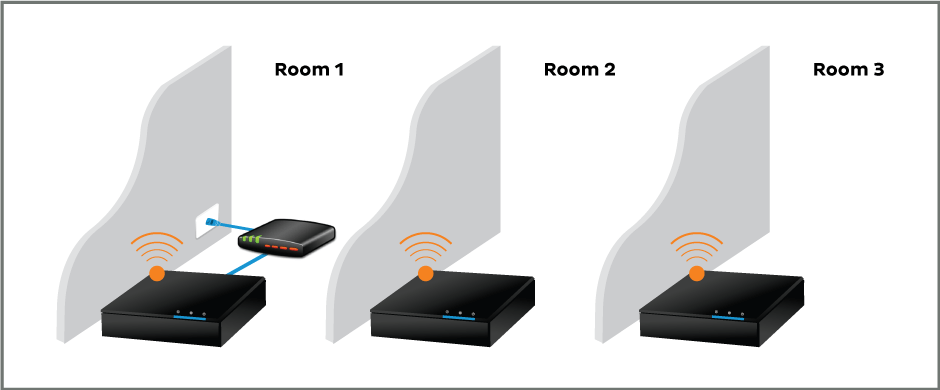 |
| Figure 1: Example Fetch Multiroom setup. |
Can I add or remove Channel Packs?
Yes, you can request changes to your Fetch Channel Packs on your set top box or via My Internode. Be aware that a minimum broadband speed of 3 Mbps (3072 kbps) is recommended for the Premium Channel Packs or the World TV Packs.
Which channels have TV Apps available?
TV Apps through your set top box gives you on-demand access to popular Free-to-Air channels such as ABC iview, SBS On Demand, 7Plus, 10 play, and 9Now.
Provided you have a current subscription to the relevant Channel Pack, you can also get TV Apps for select premium channels including Nick, Nick JR, Comedy Central, MTV, and more.
Please note that TV Apps may not be available for select shows within a premium channel's line-up.
I have an older set top box - how do I upgrade?
If you have an older Fetch set top box, contact our sales team for information on how to upgrade.
Does the set top box have Personal Video Recording?
Yes, depending on which set top box you choose. The Mighty set top box has a 1 TB hard drive for Personal Video Recording, and to pause or rewind live TV. Generation 2 set top boxes also have a 1 TB hard drive.
The Mini set top box does not have a hard drive for Personal Video Recording, but it does have memory to pause or rewind live TV. If you're watching Fetch or free-to-air channels and something comes up, just hit the pause button and the Mini set top box will pause for up to 15 minutes.
What are the differences between the Fetch set top box models?
Fetch have released several set top box models over the lifetime of the product. The current set top box models available from Internode are the Mini and the Mighty. Generation 2 set top boxes are no longer available for new sales. Generation 1 set top boxes are end of life.
Each set top box has different hardware and software capabilities, these are outlined in the table below:
 |  |  | |
|---|---|---|---|
| Mini 4K | Mini | Mighty | |
| Availability |  $89.99 |
 no new sales |
 $399.99 |
| WiFi |  |
 |
 |
| Multiroom |  |
 |
 |
| Channel Packs and Ultimate Pack available? |  |
 |
 |
| Special Interest Packs available? |  |
 |
 |
| World TV Packs available? |  |
 |
 |
| Pause Live TV? |  15 minutes (user initiated) |
 15 minutes (user initiated) |
 3 hours |
| TV Tuners | 1 | 1 | 4 |
| Simultaneous Recordings |  live only |
 live only |
 Up to 6 + live |
| Recording Capacity |  |
 |
 1 TB (585 hours of SD TV) |
| Access to full Movie and TV Store catalogue |  |
 |
 |
| Decoding | 4K Compatible + HD H.264 Linear (6 Mbps) + HD H.265 Linear (HEVC) (3.8 Mbps) |
HD H.264 Linear (6 Mbps) + HD H.265 Linear (HEVC) (3.8 Mbps) |
4K Compatible + HD H.264 Linear (6 Mbps) + HD H.265 Linear (HEVC) (3.8 Mbps) |
| Apps | Netflix Disney+ Prime Video Stan YouTube Paramount+ Hayu Britbox |
Netflix Disney+ Prime Video Stan YouTube Paramount+ Hayu Britbox |
Netflix Disney+ Prime Video Stan YouTube Paramount+ Hayu Britbox |
| TV Apps | 7Plus 9Now TenPlay SBS on Demand ABC iview Subscription Channel Catch-Up |
7Plus 9Now TenPlay SBS on Demand ABC iview Subscription Channel Catch-Up |
7Plus 9Now TenPlay SBS on Demand ABC iview Subscription Channel Catch-Up |
Will my data quota be affected by Fetch?
On most current Internode broadband plans, all Fetch data will count towards your monthly broadband quota.
If you're on an older plan that is eligible for unmetered data, then Fetch won't affect your quota. All streaming channels, TV and movie store content, and movie rentals are unmetered. The Electronic Program Guide (EPG) and set top box updates are also unmetered. Some third party content - such as ABC iview and NASA TV - is metered normally. See our unmetered page for more information.
What's the difference between Internode's Fetch service and a Fetch set top box purchased in a store?
There are many differences between a Fetch set top box purchased in a store, and Internode's Fetch service. The main differences include pricing, whether Fetch content is unmetered (if you have an eligible plan), and if Movie Box is included.
These differences are explained in detail in our Fetch Retail FAQ.
What is the Fetch Mobi App?
The Fetch Mobi App lets you control your set top box, watch TV and purchased movies/TV shows, and more, right on your mobile screen. Simply sign in with your activation code to connect up to 3 tablets or smartphones to your Fetch service. You can also switch playback devices if you need to switch to a different device. There is a limit of 2 switches per calendar month, and 10 switches per calendar year.
Make sure you connect your smartphone or tablet to a WiFi network while using the Fetch Mobi App. When not connected to a WiFi network, all usage of the Fetch Mobi App counts towards your mobile data usage, which could result in excess usage charges if you exceed your monthly data limit.
For more information about the Fetch Mobi App, including which mobile devices are supported, see the Fetch App Guide.
How much data will I use if I watch a streaming video on my phone?
Streaming video over 3G/4G will count towards your normal mobile data usage. Excess charges may apply when you exceed your monthly quota. Please check your mobile carrier for mobile excess charges.
| Min Speed | Max Speed | ||
|---|---|---|---|
|
For other mobile carriers, please check with your provider. |
|||
| Streaming videos | 83 MB per hour | 665 MB per hour | |
| Current NodeMobile plans (from 9 March 2016) excess usage charges at $10 per GB (or part thereof) |
approximately $10 per hour |
approximately $10 per hour |
|
| Previous NodeMobile plans (between 16 July 2013 and 9 March 2016) excess usage charges at 5c per MB |
approximately $4 per hour |
approximately $33 per hour |
|
| Previous NodeMobile plans (before 16 July 2013) excess usage charges at 20c per MB |
approximately $17 per hour |
approximately $133 per hour |
|
Movie Rentals, and the TV & Movie Stores
How do the TV & Movie Stores and Movie Rentals work?
The TV Store can be accessed directly through your set top box menu. You can choose to buy entire seasons or individual episodes at affordable prices to get your collection just the way you want it to be.
You can also access the Movie Store with over 6,000 movie titles available to buy. Many titles also have rental options, so you can watch at home for a lot less than the average cost of a movie ticket.
How will Movie Rentals, and TV & Movie Store content be charged to my account?
TV and Movie purchases, and Movie Rentals are charged to your monthly account. Unlike your base monthly fees - which are billed in advance - purchases and rentals are charged monthly in arrears. For more information on billing cycles, see our Accounts and Billing FAQ.
You can view a complete list of Movies you've watched by logging into My Internode. Titles also appear as individual transactions on your next invoice.
How long are rental movies available for after I rent them?
You have up to one week to start watching your movie. Once you first press "Play", you have 48 hours to watch the movie (as many times as you like).
What happens to my TV and Movie purchases if I cancel Fetch?
If you cancel your Fetch account, you will lose all your purchased movies and TV shows.
Technical Support and Troubleshooting
If I move house, can I bring my Fetch service with me?
Yes, you can bring your Fetch service with you if you move. Contact us to update your Internet and Fetch services for your new address.
Be aware that the Internode broadband service at your new address may not be capable of supporting premium Channel Packs or World TV Packs. A minimum broadband speed of 3 Mbps (3072 kbps) is recommended.
How do I perform a factory reset on my Fetch set top box?
There are two types of resets for your Fetch set top box:
- Soft Reset: restores your set top box to default settings, but retains your recordings (if your set top box supports recordings) and video-on-demand content.
- Hard Reset: completely restores your set top box to factory settings, including removal of all recordings (if your set top box supports recordings) and video-on-demand content. You will need to reactivate Fetch and re-scan channels: make sure you have your Fetch Activation Code ready.
How to Soft Reset the Fetch set top box
Using the Fetch Remote Control:
- Turn your Fetch set top box off, and wait 30 seconds before turning it on again.
- When the set top box is starting up - during the first two minutes of loading - press the coloured buttons on your remote control in order:

- Continue pressing these buttons in order until the REM/REC light on the front of the set top box starts flashing red (usually shortly after the screen turns off and on). The set top box will then reboot.
- You will need to reactivate your Fetch set top box by entering your activation code and rescanning channels.
Using the Fetch Menu:
- Press the menu button (paw button on older remote controls) on your remote control to access the Fetch menu.
- Use the arrow buttons to navigate to Manage.
- Press the menu button on the remote control to select Settings.
- Use the arrow buttons to navigate to Device Info. Press the down arrow to navigate to Restart Interface or Restart STB, then press the menu button. The set top box will then reboot.
How to Hard Reset the Fetch set top box
WARNING:
A HARD RESET WILL DELETE ALL YOUR RECORDINGS (IF SUPPORTED BY YOUR SET TOP BOX) AND VIDEO-ON-DEMAND CONTENT
Using the Fetch Remote Control:
- Turn the power to the Fetch box off at the wall power source then turn it back on.
- When the first screen appears "Preparing System", start pressing the colour buttons on your remote control in order:

- Continue pressing these buttons until the
 light on Mini or
light on Mini or  light on Mighty starts flashing or the box restarts.
light on Mighty starts flashing or the box restarts. - You will need to reactivate your Fetch set top box by entering your activation code and rescanning channels.
Using the Fetch Menu:
- Press the menu button (paw button on older remote controls) on your remote control to access the Fetch menu.
- Use the arrow buttons to navigate to Manage.
- Press the menu button on the remote control to select Settings.
- Use the arrow buttons to navigate to Device Info. Press the down arrow to navigate to Reset Factory Settings, then press the menu button.
- You will be prompted for your Parental PIN. If you have no Parental PIN set up, this is 0000.
- After you enter your PIN, the set top box will ask you to confirm that you'd like to reset. Press the menu button on your remote control to continue.
- Your device will reboot, and then you will need to reactivate your set top box by entering your activation code and rescanning channels.
Can I view or play my own music, video, or photos on my Fetch set top box?
Yes. Fetch's "My Media Hub" allows you to:
- browse and play content from a portable USB device, such as a hard drive or camera
- browse and play content from other devices on your local network, such as a PC or Mac (via DLNA)
- play your own music or videos
- display a photo slide show
For help setting up My Media Hub, see the following guides:
- My Media Hub Quick Start Guide for Windows or Mac (DLNA)
- My Media Hub Quick Start Guide for USB Devices
- Mini 4K Quick Start Guide
- Mighty Quick Start Guide
- Mini Quick Start Guide
- Fetch Support
What file formats are supported by Fetch?
For a list of supported file formats, refer to Appendices 1, 2, and 3 in the Fetch My Media Hub Quick Start Guide for Windows or Mac


