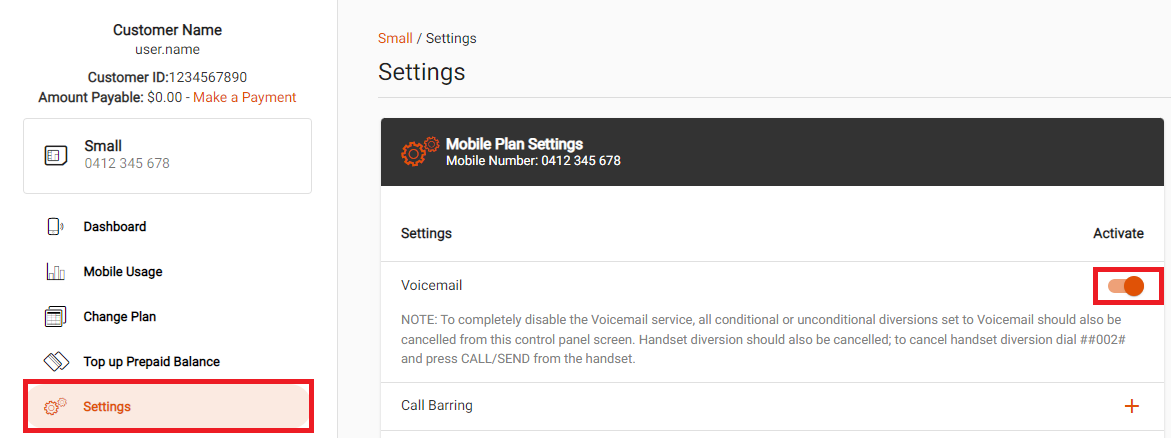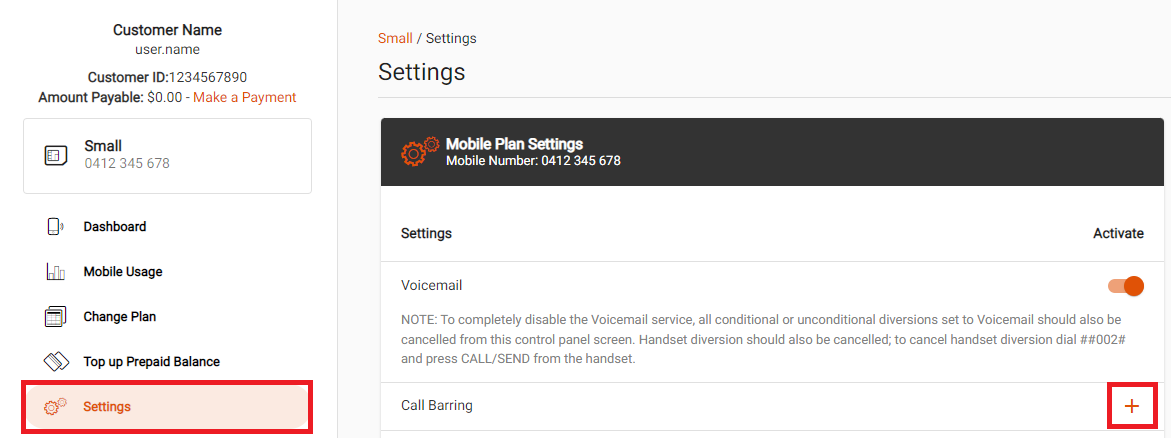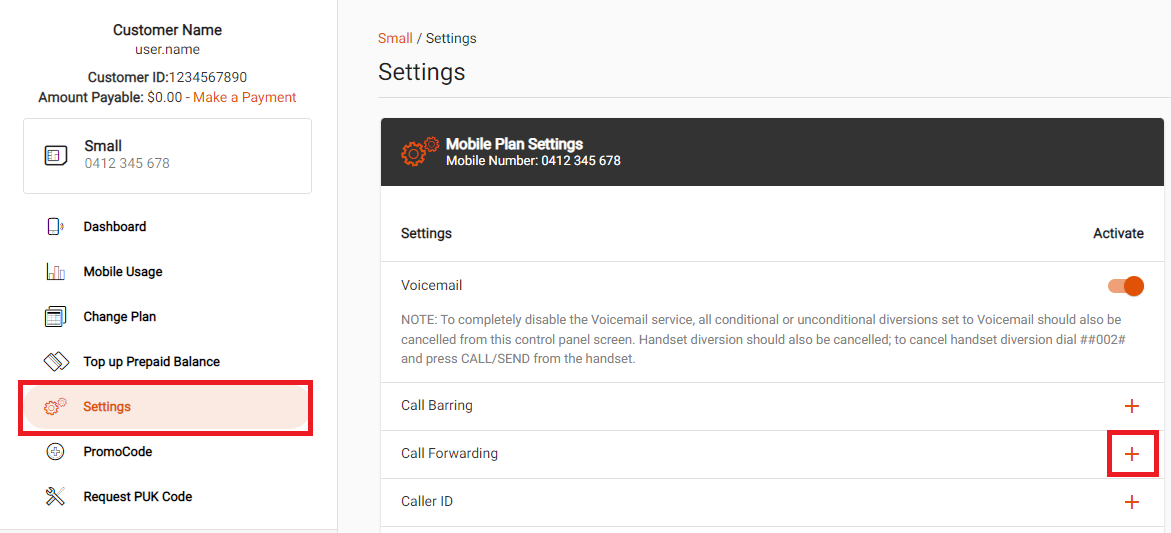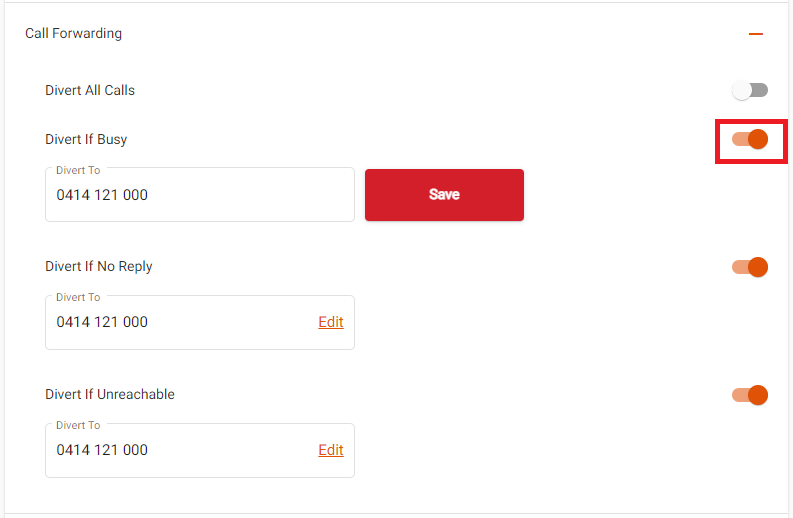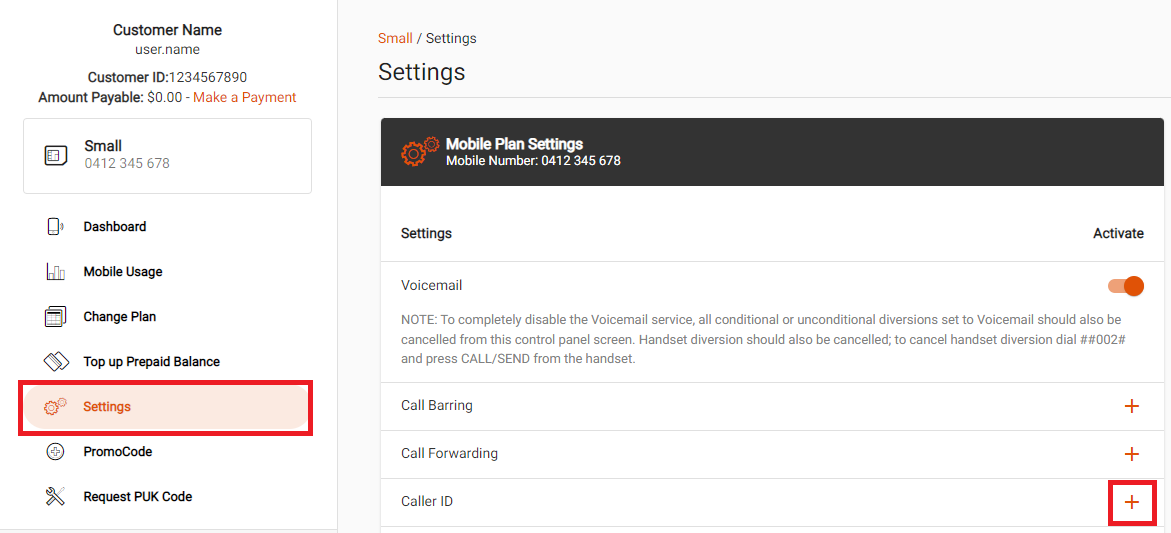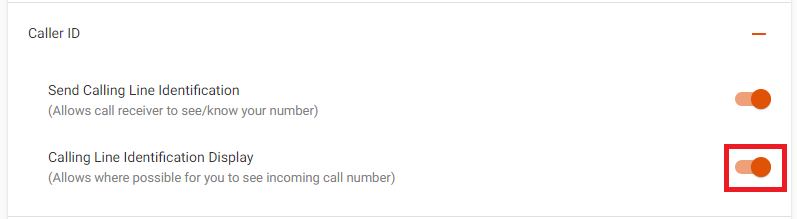Support
NodeMobile Features
Voicemail
- To access voicemail, call 121 from your mobile.
- Alternatively, you may call 0414121121 from another phone and follow the prompts. Enter your mobile number and voicemail PIN.
- To access voicemail while overseas, call +61414121121 and follow the prompts. Enter your mobile number and voicemail PIN.
- Log in to My Internode.
- Select Settings.
- Use to the ON/OFF toggle switch to enable or disable Voicemail. Changes will be saved automatically and may take up to 5 minutes to apply.
Note: To fully disable Voicemail, you'll also need to dial "##002#" from your mobile to disable all conditional and unconditional diversions to voicemail.
Voicemail first time setup
- Call 121 from your mobile.
- Follow the prompts to set a 4 to 10 digit voicemail PIN. This PIN is required to access voicemail from another phone.
- Record your name to personalise the standard greeting.
- Select your state/territory to set your time zone.
- (Optional) Hold the line and follow the prompts to set a custom voicemail greeting and/or adjust your notification method.
Note: SMS alerts are enabled by default. - Hang up to finish.
Voicemail notification methods
- SMS Alert - Dial 1218 from your mobile to enable/disable.
- Ring Alert - No longer available as of 12 March 2024.
- Visual Voicemail (iPhones only) - Dial 1217 from your iPhone to enable/disable. You can manage your Visual Voicemail from your iPhone.
Call Barring
- Log in to My Internode.
- Select Settings.
- Select the + (plus) icon next to Call Barring to expand the options.
- Use to the ON/OFF toggle switches to enable or disable Bar All Outgoing Calls or Bar All Outgoing International Calls as desired. Changes will be saved automatically and may take up to 5 minutes to apply.
Call Forwarding
Call Forwarding will forward calls to your mobile number to a different phone number according to these rules:
- Forward all calls
- Forward if busy
- Forward if no reply
- Forward if unreachable
Note: Standard call costs may apply when any call is forwarded to a new destination (excluding voicemail).
Note: Forwarding to certain numbers (including international numbers) is not possible.
- Log in to My Internode.
- Select Settings.
- Select the + (plus) icon next to Call Forwarding to expand the options.
- Use to the ON/OFF toggle switches to enable or disable Divert All Calls, Divert if Busy, Divert if No Reply, or Divert if Unreachable.
- For each type of enabled call forwarding, select Edit to enter the phone number to forward calls to, then click Save. Changes may take up to 5 minutes to apply.
Caller ID
Caller ID allows you to present or restrict your mobile phone number from being displayed when you are calling someone.
- Log in to My Internode.
- Select Settings.
- Select the + (plus) icon next to Call ID to expand the options.
- Use to the ON/OFF toggle switch to enable or disable Send Calling Line Identification and/or Calling Line Identification Display. Changes will be saved automatically and may take up to 5 minutes to apply.