Support
FRITZ!Box Setup for NBN FTTC
This guide is suitable for FRITZ!Box 7490 and 7390 routers using the latest FRITZ!OS firmware.
| What you have | What you need to do |
|---|---|
| A new Internode Fritz!Box for a new broadband service | Just follow the plugin guide below to get online. Your modem is pre-configured with your username, password and other settings. |
| An existing Internode Fritz!Box that you need to set up again | Follow the plugin guide and the manual configuration guide to get online. |
FRITZ!Box Plugin for NBN FTTC
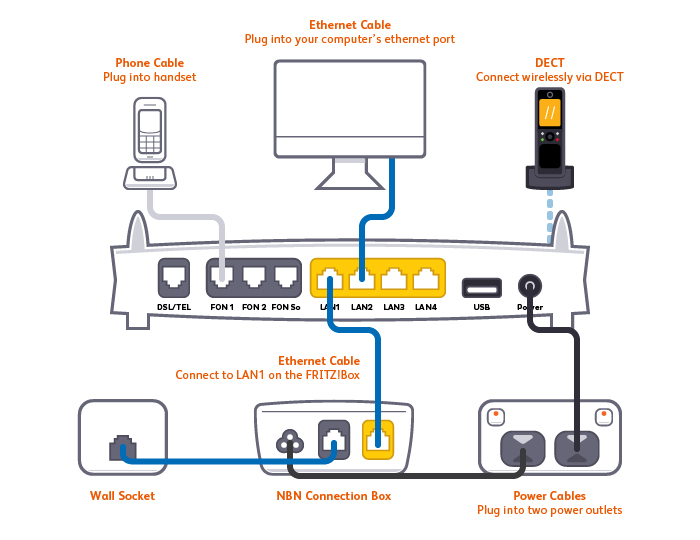 |
- Using the supplied Ethernet cable, connect the modem's yellow LAN 1 port to the yellow GATEWAY port on your NBN FTTC Network Connection Device (NCD).
- Ensure the NCD is connected your phone wall socket and an electrical outlet that is switched on.
- Using an additional Ethernet cable, connect a computer to one of the yellow LAN ports. Alternatively, you can connect devices via WiFi. The default WiFi password (WLAN key) can be found on the Fritz!Box's barcode sticker.
- Using the supplied power cable, connect the Fritz!Box's Power port to an electrical outlet and switch it on.
FRITZ!Box Manual Configuration for NBN FTTC
- On a device that's connected to your Fritz!Box via Ethernet or WiFi, open your web browser and go to http://192.168.178.1
- On the Welcome screen, click Cancel > Exit Wizard to exit the Setup Wizard.
- In the bottom left-hand corner of the screen, click View: Standard to switch to Advanced view.
- Select Internet, then click Account Information.
- At the top of the page, under "Internet Service Provider", select Other Internet service provider and enter "Internode" as the Name.
- Under "Connection", select External modem or router.
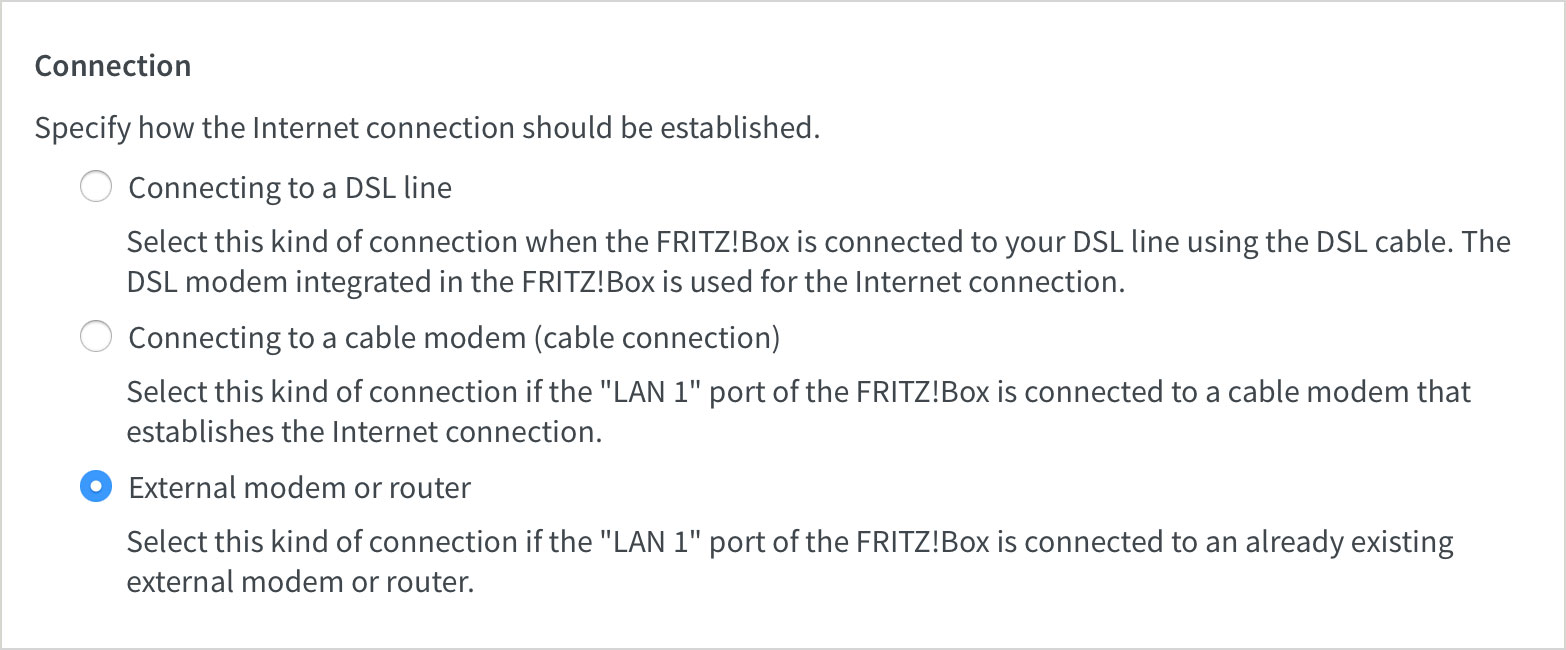
- Under "Operating Mode", select Establish own connection to the internet.
- Under "Account information", make sure that Is account information required? is set to Yes.
- Enter your Internode username (must include "@internode.on.net") and password.
Note: If you've forgotten your Internode password, please use our Password Reset tool.
- Under "Data Throughput", enter the Downstream and Upstream speeds for your NBN plan as per the reference table below. Note: If you're not sure which NBN plan you have, please check your order confirmation.
| Service Speed | Downstream (mbit/s) | Upstream (mbit/s) | Downstream (kbit/s) | Upstream (kbit/s) |
|---|---|---|---|---|
| NBN12 | 12 | 1 | 12000 | 1000 |
| NBN25 | 25 | 5 | 25000 | 5000 |
| NBN50 | 50 | 20 | 50000 | 20000 |
| NBN100 Residential* |
100 | 20 | 100000 | 20000 |
| NBN100 Business* |
100 | 40 | 100000 | 40000 |
*NBN100 Residential customers connected prior to 15 May 2020 should use the NBN100 Business settings.
- Click Change connection settings beneath the downstream/upstream entry and select Maintain permanently (recommended for flat rates).
- If your NBN plan was activated before 1 March 2023, more settings are needed. Under "VLAN settings", tick Use and enter "2 " for VLAN-ID.
- Click Apply to save your settings.
You should now be able to get online with your NBN service. If you can't get online, please contact our Support Team.
Further Assistance
If you're looking to also set up your NodePhone VoIP or Wireless service, please refer to our other guides:
-
NodePhone VoIP configuration (not available for data-only NBN services)
If you are having trouble setting up your router, or would like to clarify some of the steps, please contact our Support Team.
Please note that our Support Team cannot provide assistance with VPNs, Port Forwarding, or other advanced features.
