VX220-G2V Modem only
Follow the instructions below to set up your TurboFibre FTTB.
First, ensure you have:
- A message from us advising you to plug in your modem.
- An electrical outlet near your telephone wall socket.
- Connect the power cable from your modem's Power port to an electrical outlet.
- Connect a phone cable from the grey DSL port on your modem to your telephone wall socket.
- Make sure the electrical outlet for your modem is on, and press the modem's ON/OFF button.
- Allow 15 minutes for your modem to boot up and connect automatically.
- Check the lights on your modem. If the Internet light is blue, you can start connecting your devices and getting online.

- To plug in additional devices via Ethernet cable, simply connect the Ethernet cables to any of the four yellow LAN ports on your modem.
- If you wish to use your FTTB Phone service, plug a compatible handset into the green PHONE port on your modem.
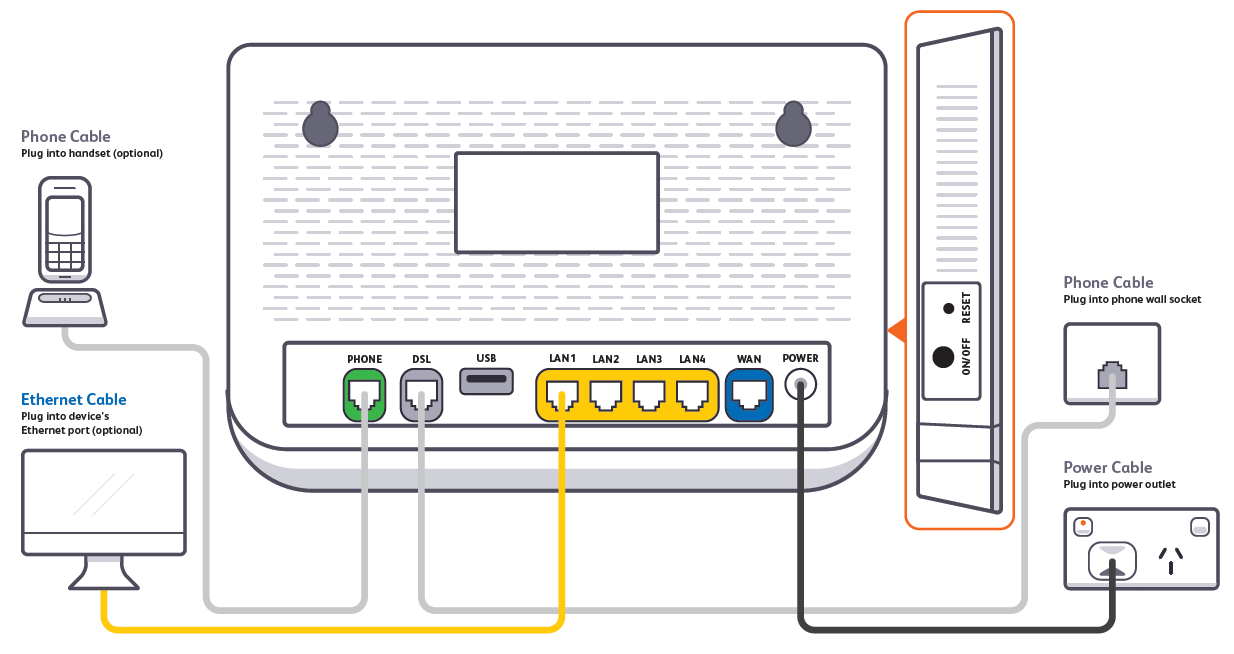
- If you wish to connect your devices via WiFi, you'll find the WiFi name and password on the modem's barcode sticker.

Your modem will automatically connect your devices to the best WiFi network possible (i.e. 5GHz). Older devices may only be able to connect to the slower 2.4GHz WiFi. See Improving WiFi Signal.
VX220-G2V Modem with a Network Termination Unit (NTU)
Follow the instructions below to set up your TurboFibre FTTB.
First, ensure you have:
- A message from us advising you to plug in your modem.
- Your Network Termination Unit (NTU).
- Two electrical outlets near your telephone wall socket.
- Connect the power cables from your modem's Power Port to an electrical outlet.
- Connect the power cables from your Network Termination Unit (NTU)'s Power Port to an electrical outlet.
- Connect the included phone cable from your modem's grey DSL port to the NTU's LINE port.
Note: This port may be labelled MODEM if you have an older model of NTU. The port is always located on the right-hand side of the NTU. - Connect the other included phone cable from your NTU's LINE + POWER port to your telephone wall socket.
Note: This port may labelled UPLINK if you have an older model of NTU. The port is always located on the left-hand side of the NTU. - Make sure the electrical outlets for both devices are on, and press the modem's Power button.
- Allow 15 minutes for your modem to boot up and connect automatically.
- Check the lights on your modem. If the Internet light is blue, you can start connecting your devices and get online.

- To plug in additional devices via Ethernet cable, simply connect the Ethernet cables to any of the four yellow LAN ports on your modem.
- If you wish to use your FTTB Phone service, plug a compatible handset into the green PHONE port on your modem.

- If you wish to connect your devices via WiFi, you'll find the WiFi name and password on the barcode sticker at the bottom of your modem.

Your modem will automatically connect your devices to the best WiFi network possible (i.e. 5GHz). Older devices may only be able to connect to the slower 2.4GHz WiFi. See Improving WiFi Signal .
Smart Modem Gateway (VX420-G2H) only
Follow the instructions below to set up your Smart Modem Gateway (VX420-G2H) for TurboFibre FTTB.
First, ensure you have:
- A message from us advising you to plug in your modem.
- An electrical outlet near your telephone wall socket.
- Connect the power cable from your modem's Power port to an electrical outlet.
- Connect a phone cable from the grey DSL port on your modem to your telephone wall socket .
- Make sure the electrical outlet for your modem is on, and press the modem's ON/OFF button .
- Allow 15 minutes for your modem to boot up and connect automatically.
- Check the lights on your modem. If the Internet light is green, you can start connecting your devices and getting online.

- To plug in additional devices via Ethernet cable, simply connect the Ethernet cables to any of the four yellow LAN ports on your modem.
- If you wish to use your FTTB Phone service, plug a compatible handset into the green PHONE port on your modem.
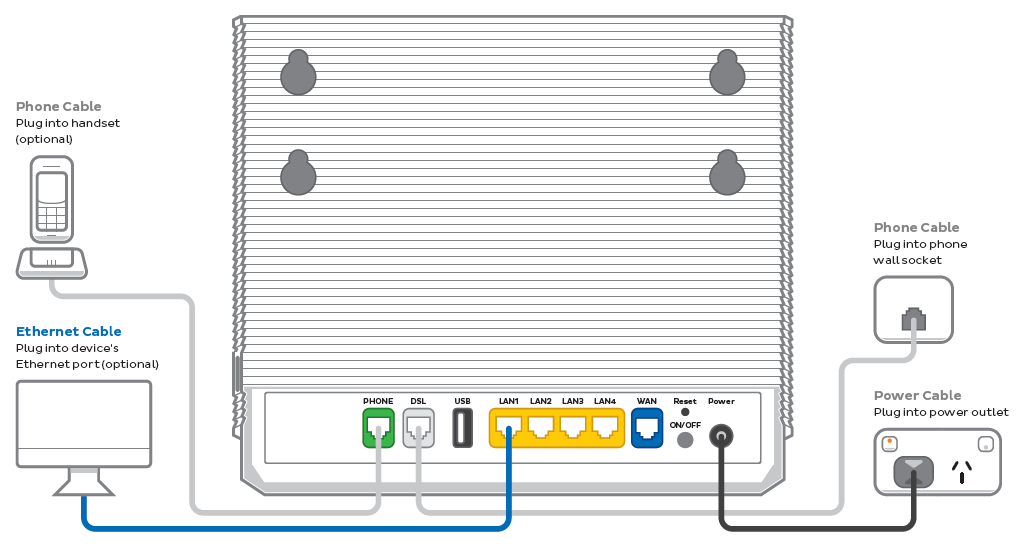
- If you wish to connect your devices via WiFi, you'll find the WiFi name and password on the modem's barcode sticker.

Your modem will automatically connect your devices to the best WiFi network possible (i.e. 5GHz). Older devices may only be able to connect to the slower 2.4GHz WiFi. See Improving WiFi Signal.
Smart Modem Gateway (VX420-G2H) with a Network Termination Unit (NTU)
Follow the instructions below to set up your TurboFibre FTTB.
First , ensure you have:
- A message from us advising you to plug in your modem.
- Your Network Termination Unit (NTU).
- Two electrical outlets near your telephone wall socket.
- Connect the power cables from your modem's Power Port to an electrical outlet.
- Connect the power cables from your Network Termination Unit (NTU)'s Power Port to an electrical outlet.
- Connect the included phone cable from your modem's grey DSL port to the NTU's LINE port.
Note: This port may be labelled MODEM if you have an older model of NTU. The port is always located on the right-hand side of the NTU. - Connect the other included phone cable from your NTU's LINE + POWER port to your telephone wall socket.
Note: This port may labelled UPLINK if you have an older model of NTU. The port is always located on the left-hand side of the NTU. - Make sure the electrical outlets for both devices are on, and press the modem's Power button .
- Allow 15 minutes for your modem to boot up and connect automatically.
- Check the lights on your modem. If the Internet light is green, you can start connecting your devices and get online.

- To plug in additional devices via Ethernet cable, simply connect the Ethernet cables to any of the four yellow LAN ports on your modem.
- If you wish to use your FTTB Phone service, plug a compatible handset into the green PHONE port on your modem.
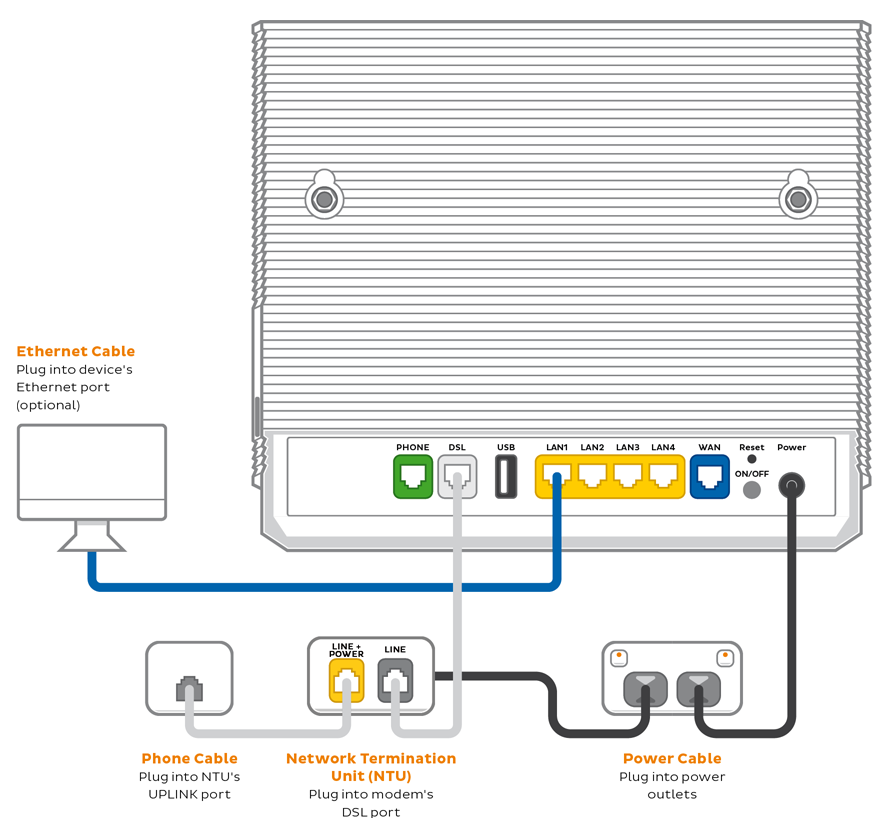
- If you wish to connect your devices via WiFi, you'll find the WiFi name and password on the barcode sticker at the bottom of your modem.

Your modem will automatically connect your devices to the best WiFi network possible (i.e. 5GHz). Older devices may only be able to connect to the slower 2.4GHz WiFi. See Improving WiFi Signal .
VX420-G2V Modem only
Follow the instructions below to set up your VX420-G2V Modem for TurboFibre FTTB.
First, ensure you have:
- A message from us advising you to plug in your modem.
- An electrical outlet near your telephone wall socket.
- Connect the power cable from your modem's Power port to an electrical outlet.
- Connect a phone cable from the grey DSL port on your modem to your telephone wall socket.
- Make sure the electrical outlet for your modem is on, and press the modem's ON/OFF button.
- Allow 15 minutes for your modem to boot up and connect automatically.
- Check the lights on your modem. If the Internet light is green, you can start connecting your devices and getting online.

- To plug in additional devices via Ethernet cable, simply connect the Ethernet cables to any of the four yellow LAN ports on your modem.
- If you wish to use your FTTB Phone service, plug a compatible handset into the green PHONE port on your modem.
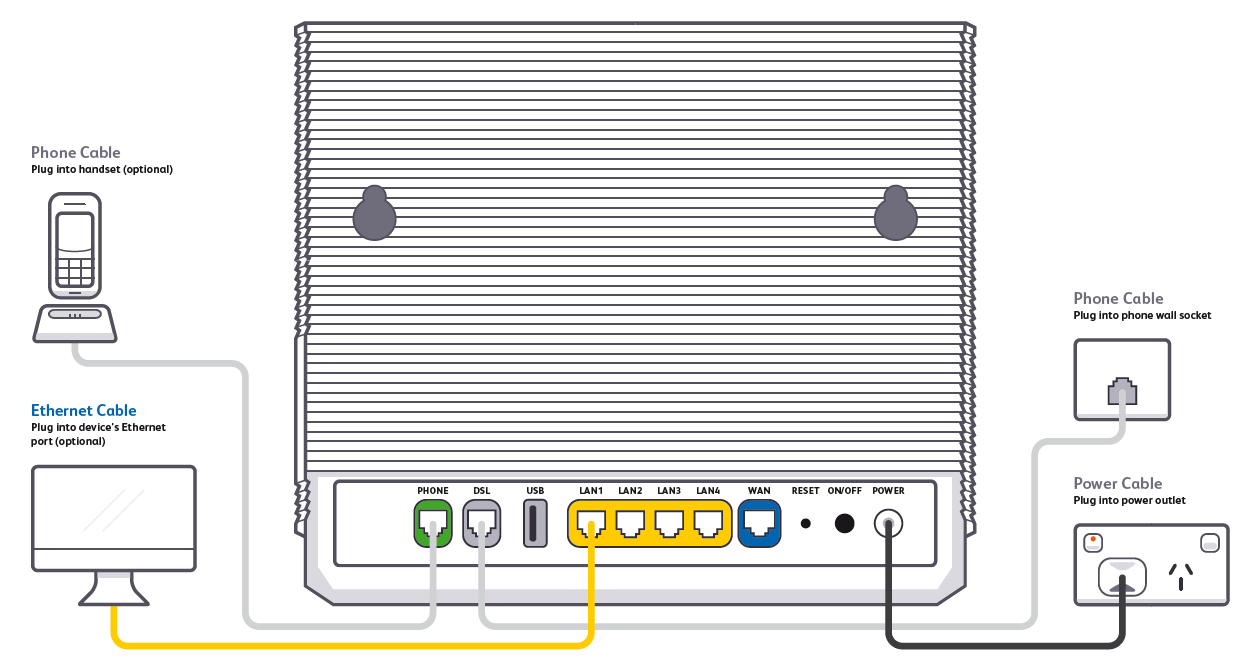
- If you wish to connect your devices via WiFi, you'll find the WiFi name and password on the modem's barcode sticker.

Your modem will automatically connect your devices to the best WiFi network possible (i.e. 5GHz). Older devices may only be able to connect to the slower 2.4GHz WiFi. See Improving WiFi Signal.
VX420-G2V Modem with a Network Termination Unit (NTU)
Follow the instructions below to set up your TurboFibre FTTB.
First, ensure you have:
- A message from us advising you to plug in your modem.
- Your Network Termination Unit (NTU).
- Two electrical outlets near your telephone wall socket.
- Connect the power cables from your modem's Power Port to an electrical outlet.
- Connect the power cables from your Network Termination Unit (NTU)'s Power Port to an electrical outlet.
- Connect the included phone cable from your modem's grey DSL port to the NTU's LINE port.
Note: This port may be labelled MODEM if you have an older model of NTU. The port is always located on the right-hand side of the NTU.
- Connect the other included phone cable from your NTU's LINE + POWER port to your telephone wall socket.
Note: This port may labelled UPLINK if you have an older model of NTU. The port is always located on the left-hand side of the NTU.
- Make sure the electrical outlets for both devices are on, and press the modem's Power button.
- Allow 15 minutes for your modem to boot up and connect automatically.
- Check the lights on your modem. If the Internet light is green, you can start connecting your devices and get online.

- To plug in additional devices via Ethernet cable, simply connect the Ethernet cables to any of the four yellow LAN ports on your modem.
- If you wish to use your FTTB Phone service, plug a compatible handset into the green PHONE port on your modem.
- If you wish to connect your devices via WiFi, you'll find the WiFi name and password on the barcode sticker at te bottom of your modem.
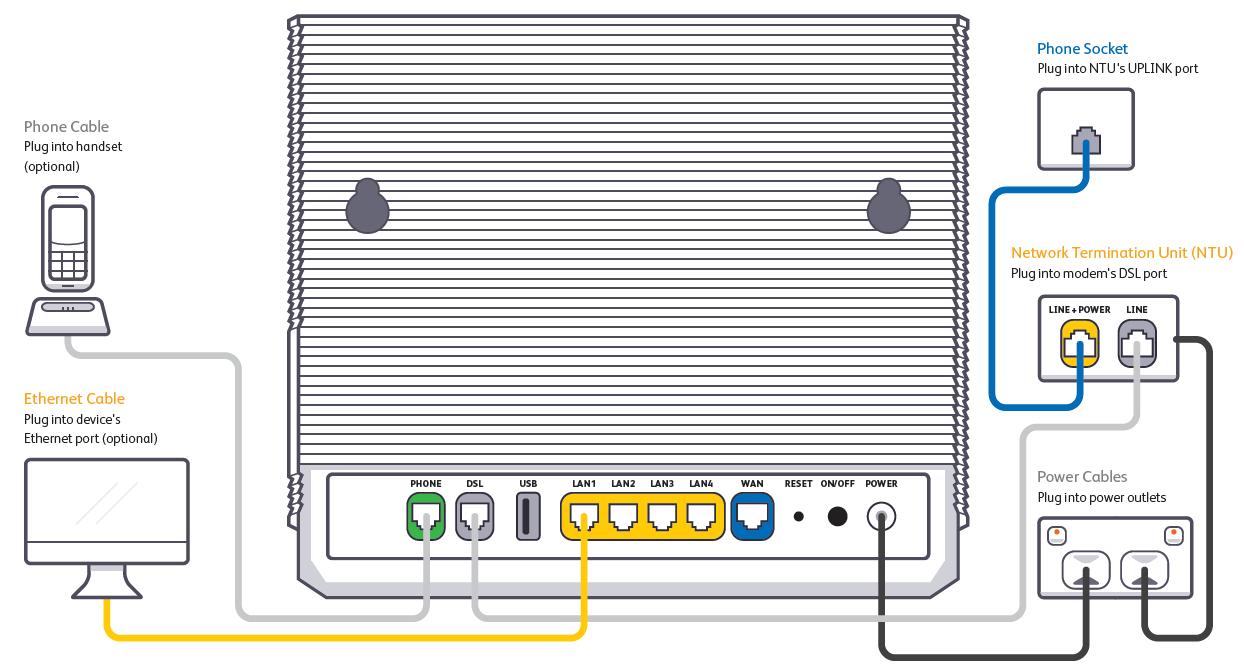
We recommend connecting over the 5GHz WiFi channel for faster performance. See Improving WiFi Signal.
TP-Link VR1600v only
Follow the instructions below to set up your TurboFibre FTTB.
First, ensure you have:
- Your TP-Link VR1600v modem.
- A message from us advising you to plug in your modem.
- An electrical outlet near your telephone wall socket.
- Connect the power cables from your modem's Power Port to an electrical outlet.
- Connect the included phone cable from the grey DSL port on your modem to your telephone wall socket.
- Make sure the electrical outlet for your modem is on, and press the modem's Power button.
- Allow 15 minutes for your modem to boot up and connect automatically.
- Check the lights on your modem. If the Internet light is green, you can start connecting your devices and get online.
- To plug in additional devices via Ethernet cable, simply connect the Ethernet cables to any of the four yellow LAN ports on your modem.
- If you wish to use your FTTB Phone service, plug a compatible handset into the grey Phone1 port on your modem.
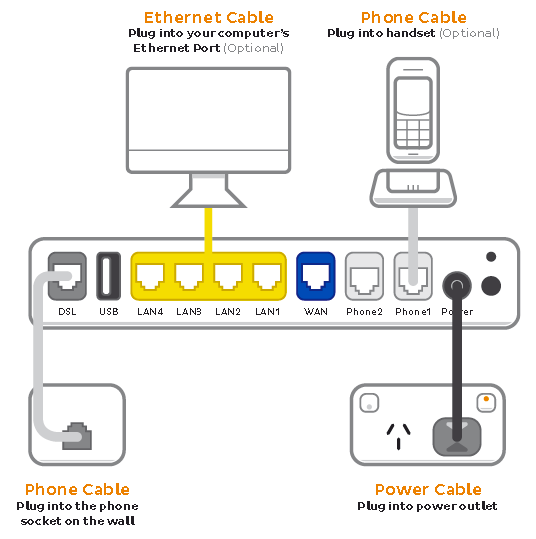
- If you wish to connect your devices via WiFi, you'll find the WiFi name and password on the barcode sticker at the bottom of your modem.
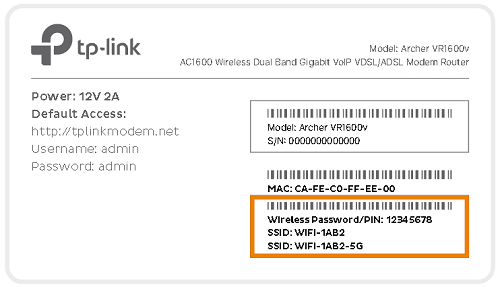
We recommend connecting over the 5GHz WiFi channel for faster performance. See Improving WiFi Signal.
TP-Link VR1600v with an NTU
Follow the instructions below to set up your TurboFibre FTTB.
First, ensure you have:
- Your TP-Link VR1600v modem.
- The Network Termination Unit (NTU) installed at or delivered to your premises.
- A message from us advising you to plug in your modem.
- An electrical outlet near your telephone wall socket.
- Connect the power cables from your modem's Power Port to an electrical outlet.
- Connect the power cables from your Network Termination Unit (NTU)'s Power Port to an electrical outlet.
- Connect the included phone cable from your modem's grey DSL port to the NTU's LINE port.
Note: This port may be labelled MODEM if you have an older model of NTU. The port is always located on the right-hand side of the NTU. - Connect the other included phone cable from your NTU's LINE + POWER port to your telephone wall socket.
Note: This port may labelled UPLINK if you have an older model of NTU. The port is always located on the left-hand side of the NTU. - Make sure the electrical outlets for both devices are on, and press the modem's Power button.
- Allow 15 minutes for your modem to boot up and connect automatically.
- Check the lights on your modem. If the Internet light is green, you can start connecting your devices and get online.
- To plug in additional devices via Ethernet cable, simply connect the Ethernet cables to any of the four yellow LAN ports on your modem.
- If you wish to use your FTTB Phone service, plug a compatible handset into the grey Phone1 port on your modem.
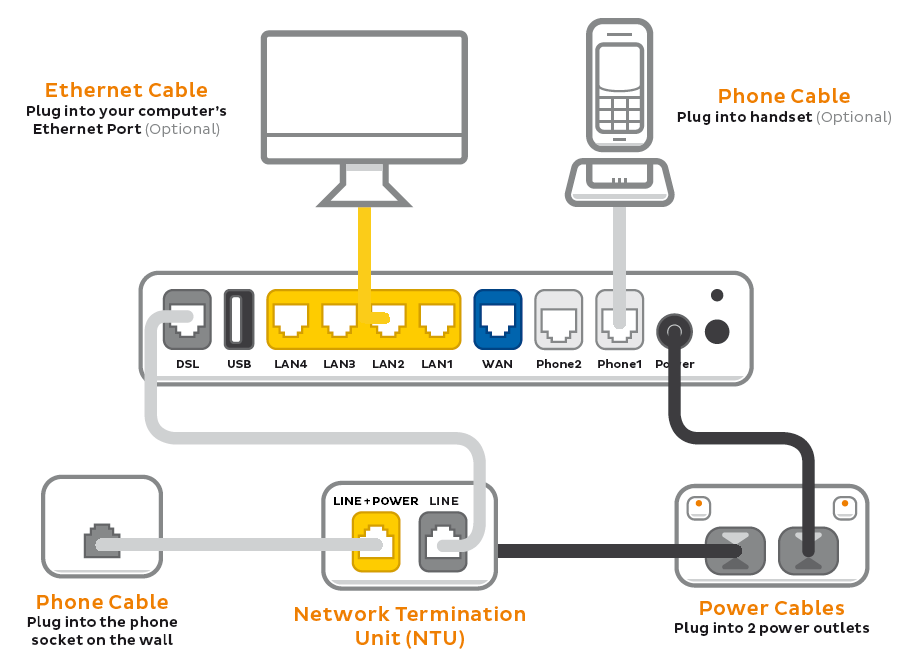
- If you wish to connect your devices via WiFi, you'll find the WiFi name and password on the barcode sticker at the bottom of your modem.
We recommend connecting over the 5GHz WiFi channel for faster performance. See Improving WiFi Signal.






