ADSL Configuration for NetComm NB6Plus4/Plus4W Routers
This guide is suitable for NetComm NB6Plus4 and NB6Plus4W routers.
What we'll cover:
- Connecting cables
- Logging into your router
- Setting up your ADSL connection
Not what you're looking for? Try the NB6Plus4W Wireless guide.
NB6Plus4/NB6Plus4W Cabling Setup
 |
| Figure 1: The ports on the back of a NetComm NB6Plus4W router. These ports will be the same on the NB6Plus4 |
Cabling for Standard ADSL connections
- Connect a phone cable from the Line or Wall Socket port on the ADSL splitter to the telephone port on your wall.
- Connect a phone cable from the ADSL Modem port on the ADSL splitter to the port labelled Line on the back of the NetComm router.
NOTE: Ensure that your cable is less than 3 metres long: longer cables can affect the performance of your service. - Connect your telephone to the Phone port on the ADSL splitter.
- Connect one end of the supplied Ethernet cable to the network port on your computer. Connect the other end to any of the four LAN ports on the back of the NetComm router.
- Connect the included power supply to the back of the router and plug it into a 240v power outlet.
- Connect your wireless aerial if appropriate (NetComm NB6Plus4W only).
- Switch on the router.
Cabling for Naked ADSL connections
- Connect a phone cable from the Line port on the router to the telephone port on your wall. NOTE: Ensure that your cable is less than 3 metres long: longer cables can affect the performance of your service.
- Connect one end of the supplied Ethernet cable to the network port on your computer. Connect the other end to any of the four LAN ports on the back of the NetComm router.
- Connect the included power supply to the back of the router and plug it into a 240v power outlet.
- Connect your wireless aerial if appropriate (NetComm NB6Plus4W only).
- Switch on the router.
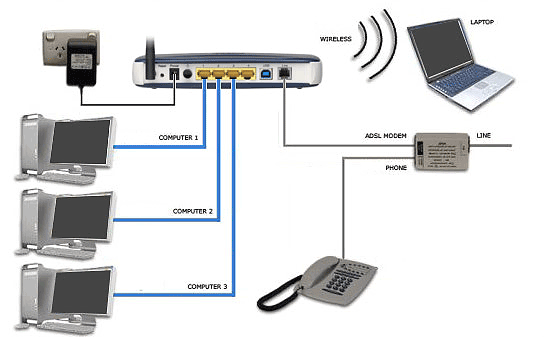 |
| Figure 2: Example cable connections for a NetComm NB6Plus4W router |
Configuring your Internet connection
Step 1
- Ensure that your computer is connected to your NetComm router with an Ethernet cable.
- Open your preferred web browser, for example: Internet Explorer, Google Chrome, or Mozilla Firefox.
- Enter the following number into the address bar, and then hit Enter on your keyboard:
- 192.168.1.1 (this number is called an IP Address).
 |
| Figure 3: Entering the IP address to access the router |
Step 2
- The modem Log In page will open. You will be prompted for a username and password.
- The default username and password for the NB6Plus4/NB6Plus4W is as follows:
| Username: | admin |
|---|---|
| Password: | admin |
| This is the router's default username and password. We recommend that you change the password for security reasons. |
|
- Click OK to log in to the router.
Step 3
- The NetComm Connect to Internet page will be displayed.
- Enter your Internode username into the Username field, for example: username@internode.on.net.
NOTE: If your username does not include @internode.on.net you will be unable to connect. - Enter your Internode password into the Password field.
(Lost your password? Click here!) - Click Connect.
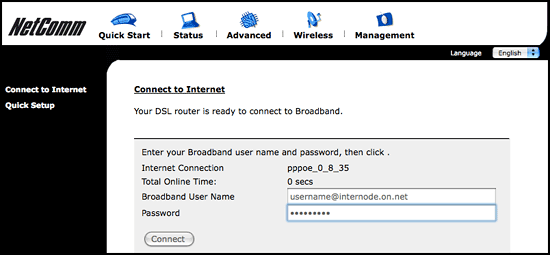 |
| Figure 4: The NetComm 'Connect to Internet' screen. |
Congratulations! You have successfully configured your NetComm router's ADSL connection. Close the NetComm configuration page and confirm that you are able to browse the Internet.
Further Assistance
If you're looking to also set up your Wireless or Fetch TV service for your NetComm router, please refer to our other guides:
If you are having trouble setting up your router or would like to clarify some of the steps, please contact our Support Team.

