Fibre Estates FTTP Configuration for NetComm NP805N Routers
This guide is suitable for NetComm NP805N Routers.
What we'll cover:
- Connecting cables
- Logging into your router
- Setting up your Fibre Estates Fibre to the Premises (FTTP) connection
- Configuring your WiFi network
Not what you're looking for? Try the NetComm NP805N IPv6 guide or the WiFi guide.
Internode delivers all new hardware with your username, password, and other settings pre-loaded. If you've just received your router from Internode, simply follow the cabling guide, then test your connection.
If you purchased your router elsewhere, or performed a factory reset, you will need to follow all steps in this guide.
NetComm NP805N Cable Setup
Connection of your router will vary depending on what type of service you have. This guide is designed for configuring Fibre to the Premises (FTTP) services, but includes extra information for alternate setup types.
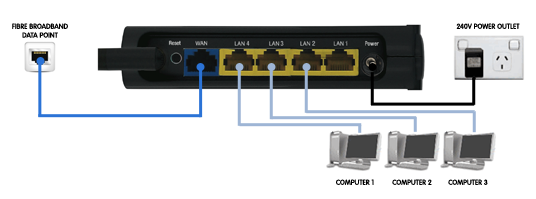 |
| Figure 1: NP805N cabling guide |
Cabling for Standard Fibre to the Premises connections
- Use your supplied Ethernet cable to connect the blue 'WAN' port on the router to the 'DATA' port on your FTTP wall outlet.
- Connect another RJ45 Ethernet Cable to one of the yellow 'LAN' ports on the back of the router. Connect the other end of the cable to your computer's network port.
- Connect the included power supply to the back of the router and plug it into a power outlet.
- Switch the router on.
If you have ordered this router from Internode, you should now test your connection.
Configuring your Internet connection
Step 1
- Make sure that your computer is connected to the NetComm NP805N with an Ethernet cable.
- Open your preferred web browser - for example, Internet Explorer, Google Chrome, or Mozilla Firefox.
- Enter the following number into the address bar and then hit Enter on your keyboard:
- 192.168.20.1 (this number is called an IP address).
 |
| Figure 2: Entering the IP address into the browser |
Step 2
- The NetComm login screen will appear. Enter the router's Username and Password:
| Username: | admin |
|---|---|
| Password: | admin |
| This is the router's default username and password. We recommend that you change the password for security reasons. |
|
- Click Login.
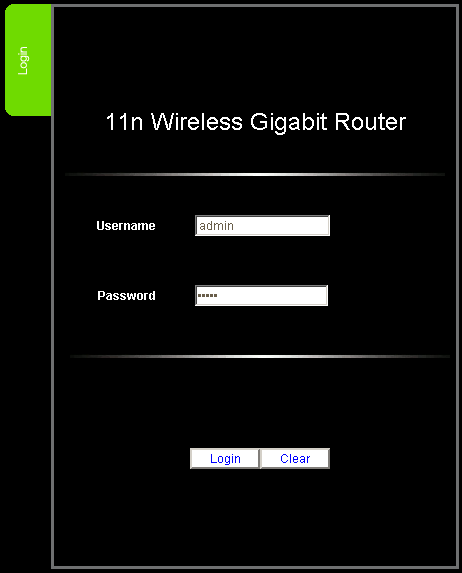 |
| Figure 3: Router login screen |
Step 3
- You should be presented with the First time setup wizard. Click Yes, let's get started with the wizard.
- If you are instead presented with the System Status screen, click Toolbox from the top menu and from the drop-down menu select Startup Wizard.
Step 4
- You should be presented with 'Step 1 of 5' in the wizard.
- From the WAN type drop-down box choose PPP over Ethernet.
- Enter your Internode username into the Username field, for example, username@internode.on.net.
NOTE: If your username does not include @internode.on.net you will be unable to connect. - Enter your Internode password into the Password field.
(Lost your password? Click here!) - Click Next.
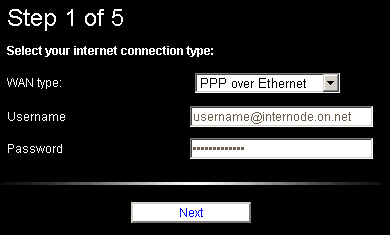 |
| Figure 4: Step One of the wizard |
Step 5
- You should be presented with 'Step 2 of 5' in the wizard.
- If you want Wireless to be disabled simply ensure Wireless is set to Off, click Next and skip to Step 3.
- If you want Wireless to be enabled, ensure Wireless is set to On and continue this Step.
- Set SSID Broadcast to Enable to make sure the name of your network is visible.
- Create a name for your wireless network and enter this into the field labelled SSID Broadcast Name.
Creating a network name (SSID)
Your network name is used to identify your wireless network. This is particularly useful if there are other wireless networks nearby.
Because your network name will be visible outside of your home or office, the name should be recognisable but should not use any personal or service details.
- Bad Network Names:
BloggsFamily, JoeBloggs, 123JamesStreet, Internode, default, your Internode username, your router's name. - Good Network Names:
MyNetwork, HomeWireless, Homestead, Cookie Monster (be creative!)
- Click Next.
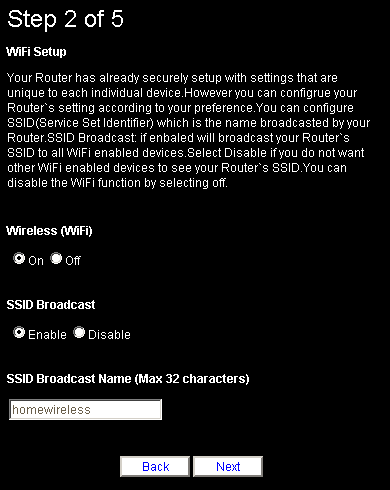 |
| Figure 5: Step Two of the wizard |
Step 6
- You should be presented with 'Step 3 of 5' in the wizard.
- Set the drop down box titled Security Key Type to WPA2.
- Create a password that will be used to access your wireless network. This needs to be entered into the field marked Security Key.
Creating a Pre-shared Key (Wireless Password)
A Pre-shared key prevents people you don't know from accessing your wireless network. When you connect your computers to your wireless network, you will be asked for the pre-shared key. If someone tries to connect without the pre-shared key, they will be unable to connect.
Your pre-shared key:
- must have a minimum of 8 alphanumeric characters
- is case sensitive
- should never be the same as your Internode password
We recommend you create a complex password for your pre-shared key.
- Click Next.
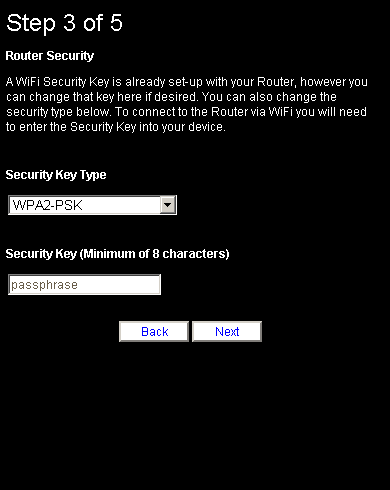 |
| Figure 6: Step Three of the wizard |
Step 7
- You should be presented with 'Step 4 of 5' in the wizard.
- You will be asked to configured the Router Security. You will need this username and password in future when you try to log in to your NetComm NP805N router.
Important Note:
Please make a note of your new Administrator Username and Password, as Internode will not be able to provide it to you if it is lost or forgotten.
The password cannot be set to admin using the Wizard setup.
- Enter your chosen password into the Desired Password box and the Retype Password box.
- Click Next.
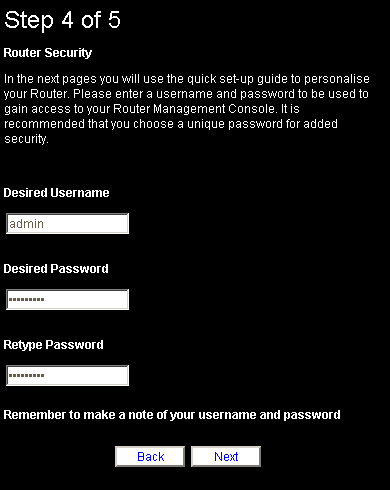 |
| Figure 7: Step Four of the wizard |
Step 8
- You should be presented with 'Step 5 of 5' in the wizard.
- You will be asked to review your settings.
- Click Finish.
- The router will now restart. Please allow 2-5 minutes before testing your connection.
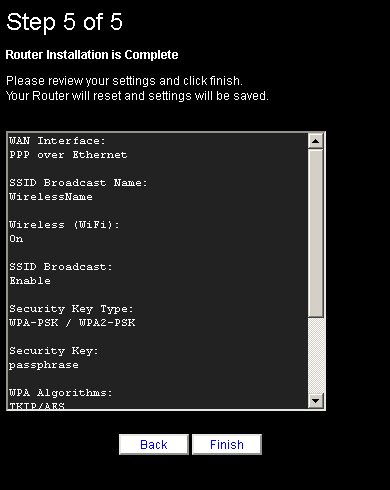 |
| Figure 8: Step Five of the wizard |
Congratulations! You have successfully configured your NetComm NP805N to connect to the Internet.
Further Assistance
If you're looking to also set up another service on your NetComm NP805N router, please refer to our other guides:
If you are having trouble setting up your router or would like to clarify some of the steps, please contact our Support Team.

