Follow the instructions below to set up your Smart Modem Gateway (VX420-G2H) for Home Wireless Broadband.
Set up Home Wireless Broadband
Your modem will take care of the hard stuff like internet settings, but we’ll need your help to plug it in. The main cables you need will come in the box, and you can grab extra Ethernet cables from the shops if you need them.
Note: Your Internode 4G SIM is already inside your modem. Please don't remove it because the SIM won't work in other devices.
First, ensure you have:
- A message from us advising you to plug in your modem.
- An available electrical outlet.
NetComm NL20
- Find a good spot for your modem. It's best to choose a clear, open location on a shelf or table - ideally near a window.
You can try different spots if your first spot isn’t giving you a strong signal. Don't put your modem on the floor or inside a cupboard because this will cause a weak signal. - Use the power cable to plug your modem's Power port into a power outlet and press the ON/OFF button on the side of the modem.
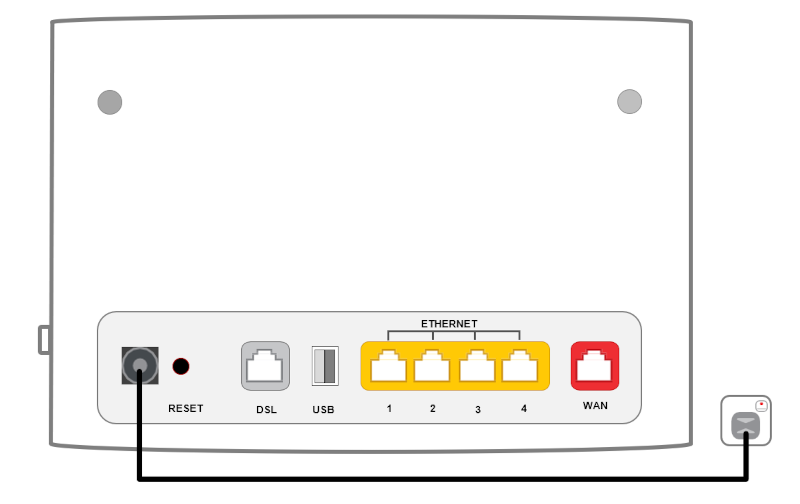
- Check the 4G light on the front your modem. If it's green or orange you’re online and you can start connecting your devices.
- If the 4G light is off or red, try moving your modem to a different spot.
No 4G light or can't get a good signal? Give us a call on 13 22 58 and we'll help you out.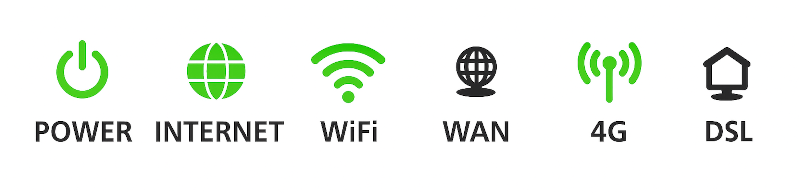
- Connect your devices.
Got extra ethernet? You can connect 4 devices to your modem’s yellow LAN ports.
If you want to connect your devices via Wi-Fi, you have 3 options:- Use the Wi-Fi Network name and Password on your modem's barcode sticker.
- Scan the QR code on your modem's barcode sticker (Smartphones only).
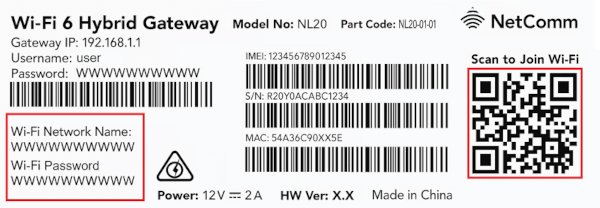
- Enable Wi-Fi Protected Setup (WPS) on your device then press the WPS button on the side of your modem for 3 seconds.
- Your devices will automatically connect to the best Wi-Fi possible. If your Wi-Fi’s running slow, check out Improving Wi-Fi Signal.
Please note that Home Wireless Broadband is not suitable for 4K streaming or online gaming. Learn more. - Once your devices are connected, you're good to go.
Smart Modem Gateway (VX420-G2H)
- Place the modem in a clear, central location in your home. Placing the modem near a window may allow a stronger mobile network signal.
- Use the supplied power cable to connect the modem’s POWER port to an available power outlet, then turn the modem on using the ON/OFF button.
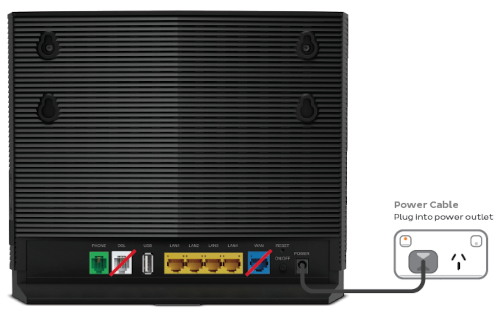
- Wait approximately 3 minutes for the modem’s Power, 4G, Internet and 2.4GHz/5GHz WiFi lights to turn on and settle.

- If the 4G light is red, move your modem to another location, ideally near a window and away from direct sunlight.
- You can use an additional Ethernet cable to connect a computer to any of the 4 LAN ports.
- If you wish to connect your devices via WiFi, you'll find the WiFi name (SSID) and password on the barcode sticker on the base of your modem.

-
Your modem will automatically connect your devices to the best WiFi network possible (i.e. 5GHz). Older devices may only be able to connect to the

