Follow the below if you are having speed issues with your Home Wireless Broadband
Troubleshooting Home Wireless Broadband Speed Issues
If your Home Wireless Broadband service is running slowly, these steps will help you identify the issue.
- Turn off your modem and leave it off for at least 10 seconds.
- Turn your modem back on and wait approximately 3 minutes for the modem lights to settle.
NetComm NL20 Modem
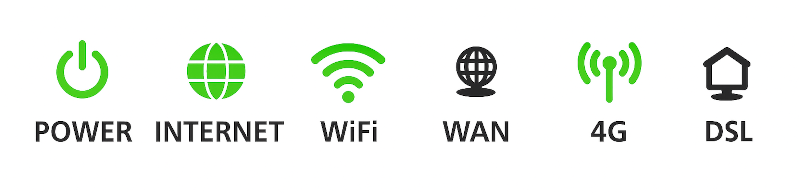
Smart Modem Gateway

- If your modem's 4G light is red, move your modem to another location, ideally near a window and away from direct sunlight.
- Unplug all other devices connected to your modem's Ethernet ports (except the device you are testing, if applicable).
- Turn off or disconnect all other devices connected to your modem's WiFi (except the device you are testing, if applicable).
- On the device you are testing, close all programs that are using your broadband connection, then run a speed test.
- If your speed has improved on a single device, you may need to reduce the number of devices and/or programs running simultaneously on your home network.
Please note: If you need more bandwidth to support more programs and/or devices, you may need to switch to an alternative broadband product. Please call us on 13 66 33to discuss. - Make sure your modem’s Ethernet cables are in good condition. Replace any damaged cables.
- Run a scan on your antivirus/anti-malware software. If your software includes any firewalls, temporarily disable them and run a speed test to see if they’re slowing down your internet. If any infections are detected, make sure they are quarantined and removed. Please contact your software’s Customer Support if you need assistance.
- Still getting slow speeds? Please call us on 1300 788 233 for further assistance.

