Configuring your AVM FRITZ!Box router for IPv6
This guide is suitable for FRITZ!Box 7490, 7390, 7360, and 7272 routers using the latest FRITZ!OS firmware.
What we'll cover:
- How to log in to your FRITZ!Box
- How to configure IPv6 on your FRITZ!Box
- Testing the IPv6 connection
Not what you're looking for? Try the FRITZ!Box guides for ADSL setup, NodePhone VoIP, or Wireless configuration.
If your FRITZ!Box firmware is up to date, IPv6 will be enabled by default.
Internode strongly recommends keeping your FRITZ!Box firmware up to date - see our FRITZ!OS guide for more information.
Setting up IPv6
Step 1
If you signed up with Internode before 18 January 2012, you may need to enable IPv6 through My Internode.
- Log in to My Internode with your Internode username and password. If you've forgotten your password, you can retrieve it with our Password Retrieval tool.
- Select IPv6 Settings under My Services in the menu.
- Select whether you would like IPv6 on or off.
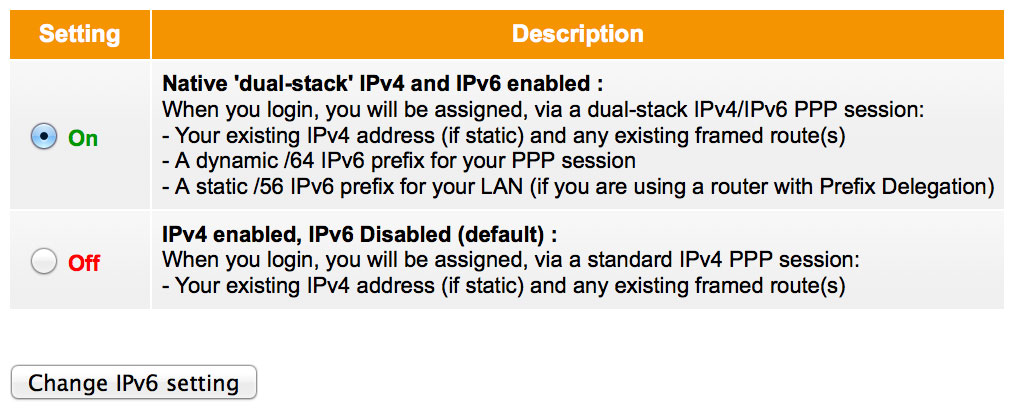 |
| Figure 1: Turning IPv6 on in My Internode |
Step 2
- Make sure that your computer is connected to the FRITZ!Box - either with an Ethernet cable, or over a wireless network.
- Open your preferred web browser, for example: Internet Explorer, Google Chrome, or Mozilla Firefox.
- Enter the following number into the address bar and then hit Enter on your keyboard:
- 192.168.178.1 (this number is called an IP Address).
 |
| Figure 2: Entering the IP address to access the router |
Step 3
- The router will ask you for the administrative password. If you purchased your FRITZ!Box from Internode, your router has been pre-configured and the default password will be as follows:
| Password: | admin (FRITZ!OS 7.0 and earlier) admin123 (FRITZ!OS 7.01 and later) |
|---|---|
| This is the router's default password. We recommend that you change the password for security reasons. |
|
- Once you have entered the password, click Log In.
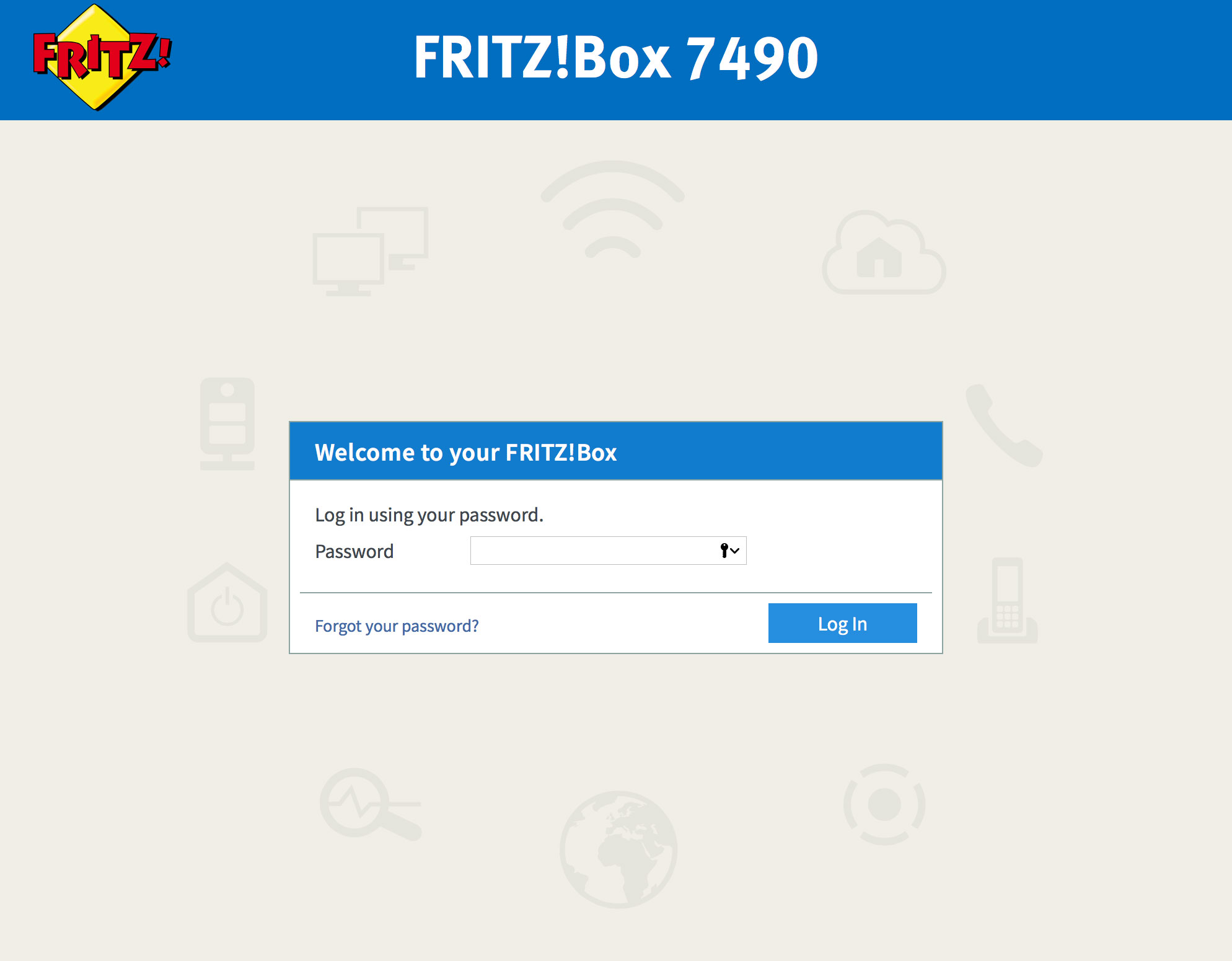 |
| Figure 3: The FRITZ!Box Log In screen |
If the default password does not work, it has likely been changed. If you do not know the password, you will need to factory reset your FRITZ!Box before you can access the user interface.
You can reset the FRITZ!Box to factory settings by clicking Forgot your password? and then Restore Factory Settings. Please note that this will overwrite all of your settings.
Once you have reset your FRITZ!Box to factory settings, you will be redirected to the setup wizard.
Step 4
- Click the Internet link in the menu to the left of the screen. Further options will appear underneath.
- Click Account Information.
- Click the IPv6 tab.
 |
| Figure 4: The IPv6 tab on the Account Information screen |
Step 5
- Click the IPv6 support enabled check-box.
- Select the Always use a native IPv6 connection option.
- Click Apply at the bottom of the screen.
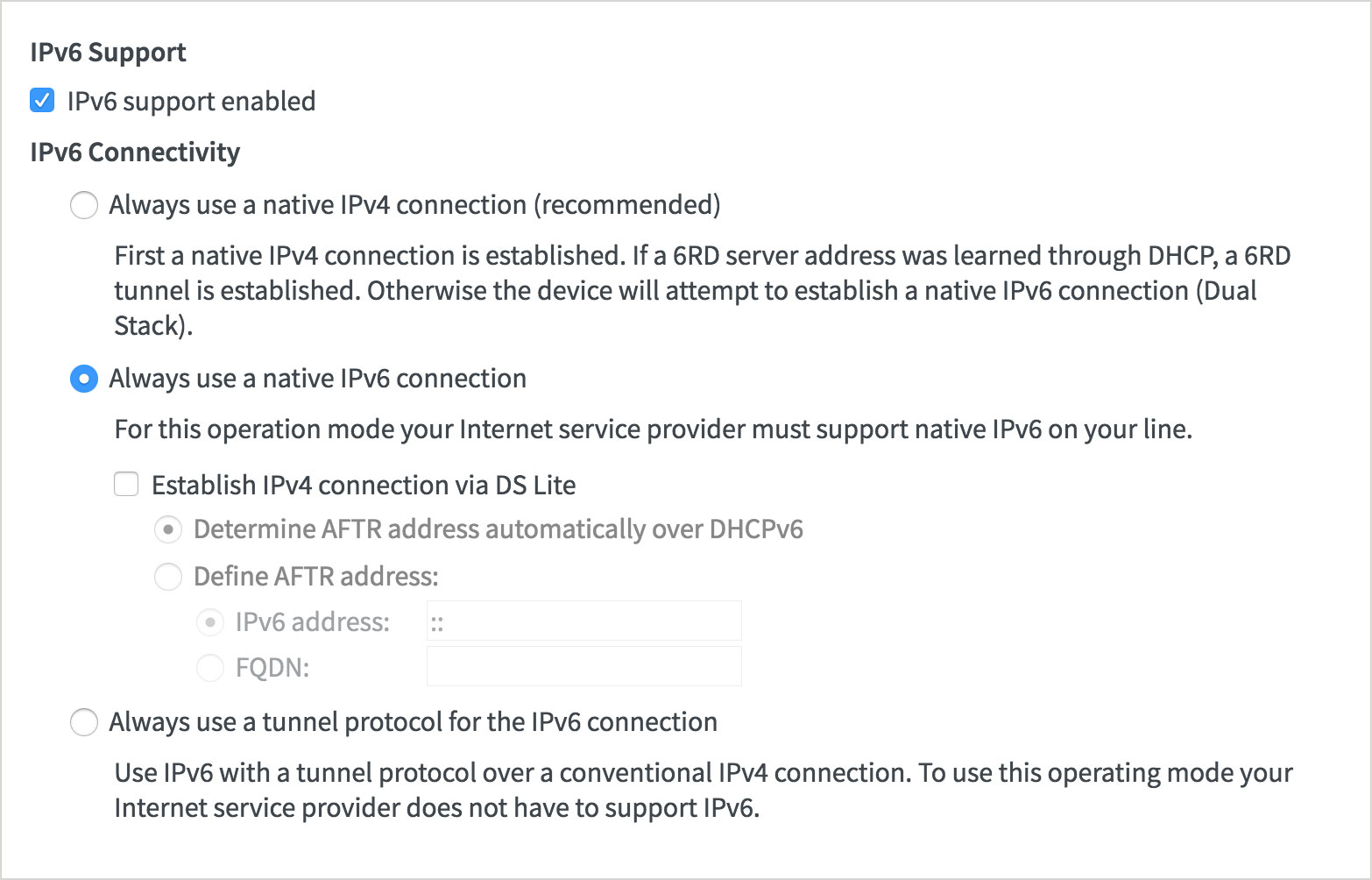 |
| Figure 5: Enabling dual-stack IPv4 and IPv6 |
Testing your IPv6 Connection
Once you have set up your IPv6 connection as above, you can test your connection on the Internode IPv6 website. If you are successful, it will display your IPv6 address in green, as shown below:
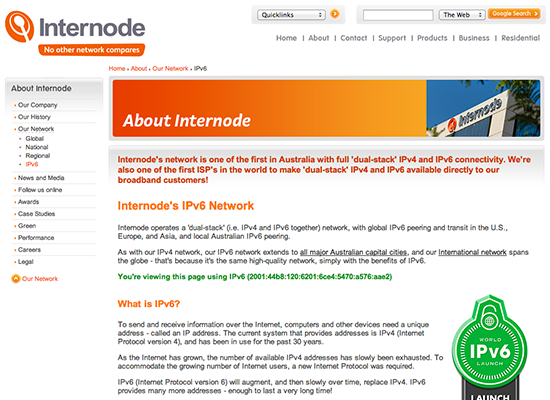 |
| Figure 7: The Internode IPv6 website showing a successful IPv6 connection |
Congratulations! You have successfully configured IPv6 on your FRITZ!Box router.
Further Assistance
If you are looking to set up your Internet, Wireless or NodePhone VoIP, please refer to the following setup guides:
- ADSL Configuration for FRITZ!Box routers
- Wireless Configuration for FRITZ!Box routers
- NodePhone VoIP Configuration for FRITZ!Box routers
If you are having trouble setting up your router, or would like to clarify some of the steps, please contact our Support Team.

