IPv6 Configuration for NetComm NB604N Routers
This guide is suitable for NetComm NB604N modem routers.
What we'll cover:
- Logging onto your NetComm Wireless NB604N
- Configuring IPv6 on your NetComm Router
- Testing the IPv6 connection
Not what you're looking for? Try the NetComm NB604N ADSL guide or the Wireless guide.
Configuring your IPv6 connection
Step 1
- Ensure that your computer is connected to your router with an Ethernet cable or wireless connection.
- Open your preferred web browser, for example: Internet Explorer, Google Chrome, or Mozilla Firefox.
- Enter the following number into the address bar and then hit Enter on your keyboard:
- 192.168.1.1 (this number is called an IP Address).
 |
| Figure 1: Entering the IP address to access the router |
Step 2
- The modem Log In page will open. You will be prompted for a username and password.
| Username: | admin |
|---|---|
| Password: | admin |
| This is the router's default username and password. We recommend that you change the password for security reasons. |
|
- Click OK to log in to the router.
Step 3
- Click Advanced Setup from the menu to the left of the screen.
- Click WAN Service from Advanced Setup menu.
- The WAN Service Setup page will now be displayed.
- Click edit on the interface titled ppp0.
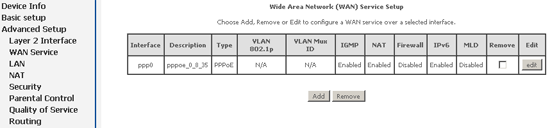 |
| Figure 2: The NetComm Wireless NB604N WAN Setup page |
Step 4
- The PPP Setup page will now be displayed.
- Ensure that Enable IPv6 for this service is checked.
- Click the Next button.
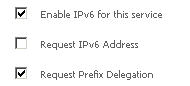 |
| Figure 3: PPP page with IPv6 settings |
Step 5
- The WAN Setup - Summary page will now be displayed.
- To save your network settings, click the Apply/Save button after confirming the settings in the summary are correct.
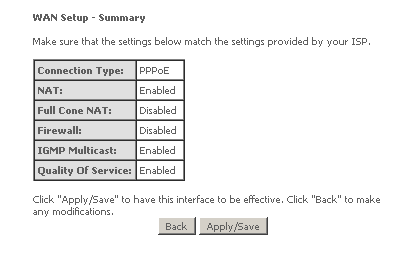 |
| Figure 4: Saving your settings |
Step 6
- Once the configuration has been saved, the page will re-direct to the WAN Service Setup page (see figure 3).
- Click Management from the menu on the left side of the screen.
- Click Reboot from the drop down menu.
- Click the button titled Reboot in the centre of the page.
- Allow 3 - 5 minutes for the NetComm NB604N to reboot.
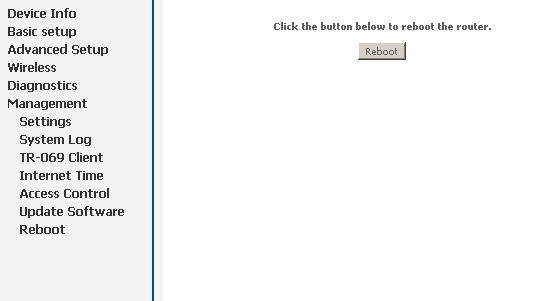 |
| Figure 5: Rebooting the NetComm NB604N |
Testing your IPv6 Connection
Once you have set up your IPv6 connection as above, you can test your connection on the Internode IPv6 website. If you are successful, it will display your IPv6 address in green, as shown below:
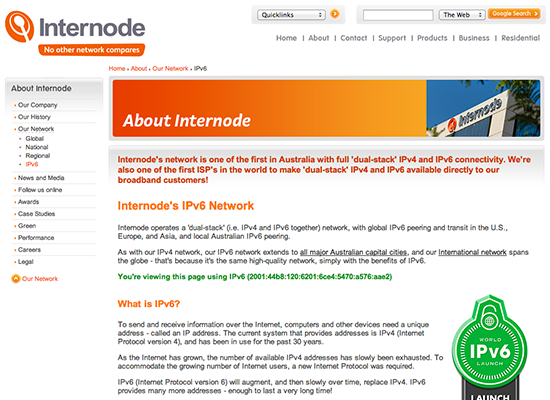 |
| Figure 6: The Internode IPv6 website showing a successful IPv6 connection |
Congratulations! You have successfully configured IPv6 on your NetComm Wireless NB604N router.
Further Assistance
If you are looking to set up your Internet, Wireless, or Fetch TV service for your NetComm NB604N router, please refer to the following setup guides:
- ADSL Configuration for NetComm Wireless NB604N Routers
- Wireless Configuration for NetComm Wireless NB604N Routers
If you are having trouble setting up your router or would like to clarify some of the steps, please contact our Support Team.

