ADSL Configuration for Billion 7800NXL Routers
This guide is suitable for Billion 7800NXL routers.
What we'll cover:
- Connecting cables
- Logging into your router
- Setting up your ADSL connection
- Setting up your Wireless network
Not what you're looking for? Try the Billion 7800NXL Fibre to the Premises guide, IPv6 guide, or the Wireless guide.
Internode delivers all new hardware with your username, password, and other settings pre-loaded. If you've just received your Billion router from Internode, simply follow the cabling guide.
If you have purchased your router elsewhere, or if you've performed a factory reset on the device, you will need to follow all steps in this guide.
7800NXL Cabling Setup
 |
| Figure 1: The ports on the back of a Billion 7800NXL router. |
Cabling for Standard ADSL2+ connections
- Connect a phone cable from the Line or Wall Socket port on the ADSL splitter to the telephone port on your wall.
- Connect a phone cable from the ADSL Modem port on the ADSL splitter to the port labelled DSL on the back of the Billion router.
NOTE: Ensure that your cable is less than 3 metres long: longer cables can affect the performance of your service. - Connect your telephone to the Phone port on the ADSL splitter.
- Connect one end of the supplied Ethernet cable to the network port on your computer. Connect the other end to any of the four yellow Gigabit Ethernet ports on the back of the Billion router.
- Connect the included power supply to the back of the router and plug it into a 240v power outlet.
- Switch on the router.
Cabling for Naked ADSL2+ connections
- Connect a phone cable from the DSL port on the router to the telephone port on your wall.
NOTE: Ensure that your cable is less than 3 metres long: longer cables can affect the performance of your service. - Connect one end of the supplied Ethernet cable to the network port on your computer. Connect the other end to any of the four yellow Gigabit Ethernet ports on the back of the Billion router.
- Connect the included power supply to the back of the router and plug it into a 240v power outlet.
- Switch on the router.
 |
| Figure 2: Example cable connections for a Billion 7800NXL router |
Configuring your Internet connection
Step 1
- Ensure that your computer is connected to your Billion 7800NXL with an Ethernet cable or wireless connection.
- Open your preferred web browser, for example: Internet Explorer, Google Chrome, or Mozilla Firefox.
- Enter the following number into the address bar and then hit Enter on your keyboard:
- 192.168.1.254 (this number is called an IP Address).
 |
| Figure 3: Entering the IP address to access the router |
Step 2
- The modem Log In page will open. You will be prompted for a username and password.
| Username: | admin |
|---|---|
| Password: | admin |
| This is the router's default username and password. We recommend that you change the password for security reasons. |
|
- Click OK to log in to the router.
Step 3
- The Billion Status page will be displayed.
- Click Quick Start on the menu to the left of the screen.
- Select DSL from the Main Port drop-down menu.
- Click Continue.
Step 4
- You should be presented with the WAN Interface page.
- For the purpose of this guide, select IPTV. This will ensure that the Billion 7800NXL automatically configures the correct settings for the Internet service. An IPTV service is not required to continue.
- Click Continue.
 |
| Figure 4: The Billion 'Select WAN' screen. |
Step 5
- Make sure that the IPTV Applications drop-down menu is set to 1: Internode Video:2 PVC(8/35,8/34).
- Enter your Internode username into the Username field, for example: username@internode.on.net.
NOTE: If your username does not include @internode.on.net you will be unable to connect. - Enter your Internode password into the Password field.
(Lost your password? Click here!) - Click Continue.
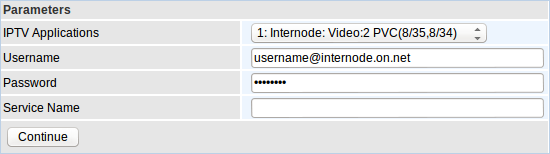 |
| Figure 5: Entering your username and password. |
Step 6
- You should be presented with the Wireless page.
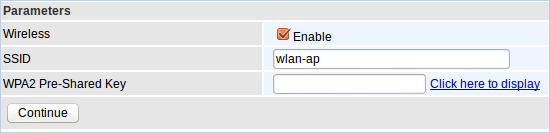 |
| Figure 6: The Billion 7800NXL Wireless Quickstart Screen |
- If you do not want to configure your Wireless connection or would prefer it is disabled simply ensure the Wireless check-box is not checked and click Continue.
- Create a name for your wireless network and enter this into the field labelled SSID.
Creating a network name (SSID)
Your network name is used to identify your wireless network. This is particularly useful if there are other wireless networks nearby.
Because your network name will be visible outside of your home or office, the name should be recognisable but should not use any personal or service details.
- Bad Network Names:
BloggsFamily, JoeBloggs, 123JamesStreet, Internode, default, your Internode username, your router's name/model. - Good Network Names:
MyNetwork, HomeWireless, Homestead, Cookie Monster (be creative!)
- Create a password that will be used to access your wireless network. This needs to be entered into the WPA2 Pre-Shared Key field.
Creating a Pre-shared Key (Wireless Password)
A Pre-shared key prevents people you don't know from accessing your wireless network. When you connect your computers to your wireless network, you will be asked for the pre-shared key. If someone tries to connect without the pre-shared key, they will be unable to connect.
Your pre-shared key:
- must have a minimum of 8 alphanumeric characters (the longer the better)
- is case sensitive
- should never be the same as your Internode password or any password you currently use!
We recommend you create a complex password for your pre-shared key.
- Click Continue
Congratulations! You have successfully configured your Billion router's ADSL connection. Close the Billion configuration page and confirm that you are able to browse the Internet.
Further Assistance
If you're looking to also set up a Fibre to the Premises connection, IPv6, or Wireless for your Billion router, please refer to our other guides:
- Fibre to the Premises Configuration for Billion 7800NXL Routers
- Wireless Configuration for Billion 7800NXL Routers
- IPv6 configuration guide for Billion 7800NXL Routers
If you are having trouble setting up your router or would like to clarify some of the steps, please contact our Support Team.

