IPv6 Configuration for Billion 7800N Routers
This guide is suitable for Billion 7800N routers.
What we'll cover:
- Logging onto your Billion 7800N
- Configuring IPv6 on your Billion
- Testing the IPv6 connection
Not what you're looking for? Try the Billion 7800N ADSL guide, Wireless guide.
Configuring your IPv6 connection
Step 1
- Ensure that your computer is connected to your router with an Ethernet cable or wireless connection.
- Open your preferred web browser, for example: Internet Explorer, Google Chrome, or Mozilla Firefox.
- Enter the following number into the address bar and then hit Enter on your keyboard:
- 192.168.1.254 (this number is called an IP Address).
 |
| Figure 1: Entering the IP address to access the router |
Step 2
- The modem Log In page will open. You will be prompted for a username and password.
| Username: | admin |
|---|---|
| Password: | admin |
| This is the router's default username and password. We recommend that you change the password for security reasons. |
|
- Click OK to log in to the router.
Step 3
- Click WAN from the menu to the left of the screen. If you do not see WAN, click Basic to change the menu options.
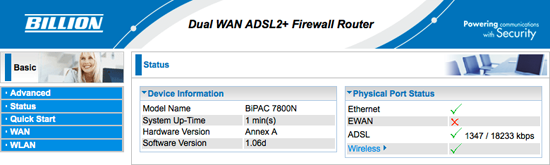 |
| Figure 2: The Billion 7800N Status Page |
Step 4
- The WAN Profile page will now be displayed.
- Ensure that IPv6 is set to Enable.
- Ensure that Obtain IPv6 DNS is set to Automatic.
- Click the Edit/Delete button.
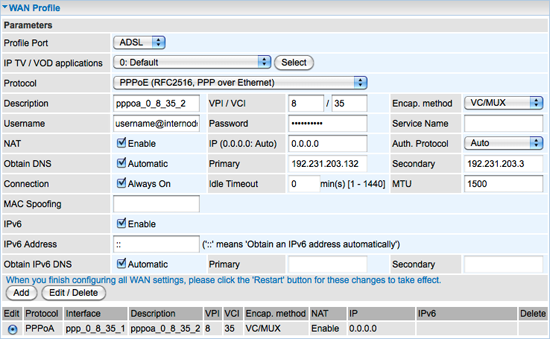 |
| Figure 3: The Billion 7800N WAN page with IPv6 settings |
Step 5
- To save your network settings, click the Save Config button at the bottom right of the screen.
- You will be asked to confirm that you wish to save the changes. Click Apply to save your settings to the modem.
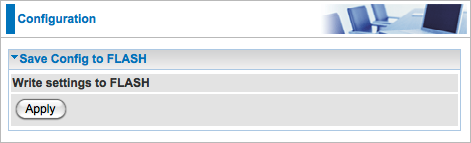 |
| Figure 4: Saving your settings |
- Saving the configuration can take up to 20 seconds.
- Once the configuration has been saved, another box may pop up confirming that the save is complete. The page may then return to the 'Save Settings' page or to the 'Status' page.
Testing your IPv6 Connection
Once you have set up your IPv6 connection as above, you can test your connection on the Internode IPv6 website. If you are successful, it will display your IPv6 address in green, as shown below:
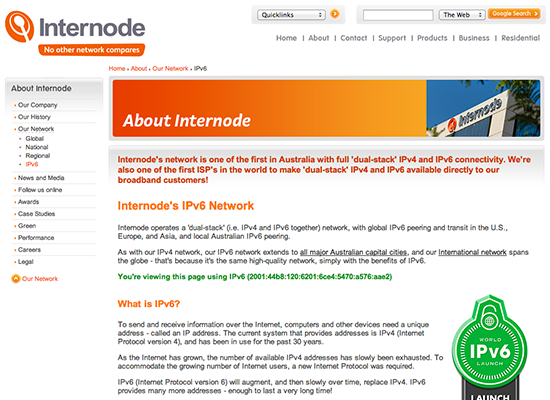 |
| Figure 5: The Internode IPv6 website showing a successful IPv6 connection |
Congratulations! You have successfully configured IPv6 on your Billion 7800N router.
Further Assistance
If you are looking to set up your Internet, Wireless, or Fetch TV service for your Billion 7800N router, please refer to the following setup guides:
If you are having trouble setting up your router or would like to clarify some of the steps, please contact our Support Team.

