NBN Phone Features
These phone services do not have a voice mail feature.
Select a feature:
CLID Blocking
CLID Blocking (Calling Line ID Blocking) blocks your phone number from being displayed to the person you’re calling. It is disabled by default.
- Log into My Internode and select the VoIP service under Select service to manage.
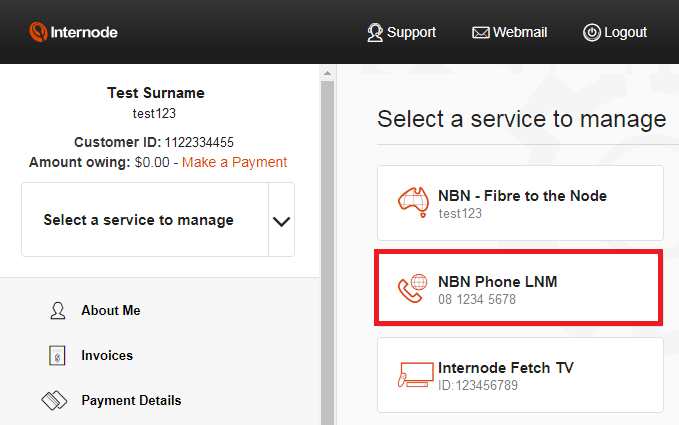
- Select Settings.
- CLID Blocking can be enabled by setting its toggle switch to ON. Changes are saved automatically.
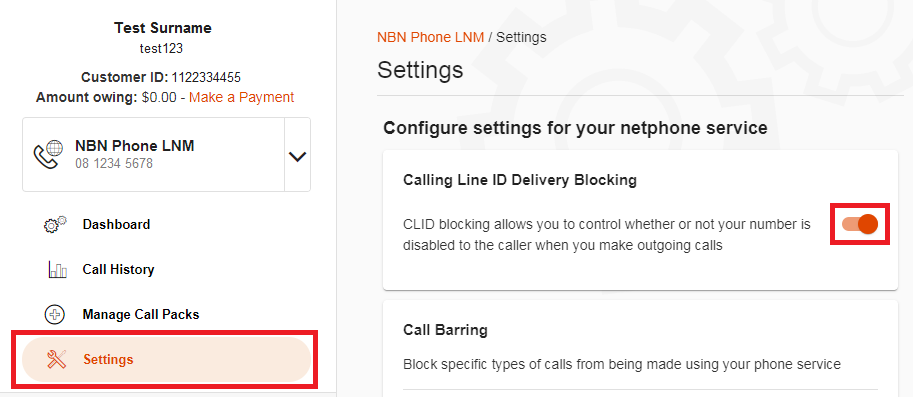
- While CLID Blocking is enabled, you can disable it for a single call by dialing *65 before the number you’re calling.
Call Barring
Call Barring blocks specific types of calls from being made using your phone service. It is disabled by default, but the following barring types are available:
- Bar outgoing long distance (STD) calls
- Bar outgoing calls to Australian mobile phones
- Bar outgoing International calls
- Log into My Internode and select the VoIP service under Select service to manage.
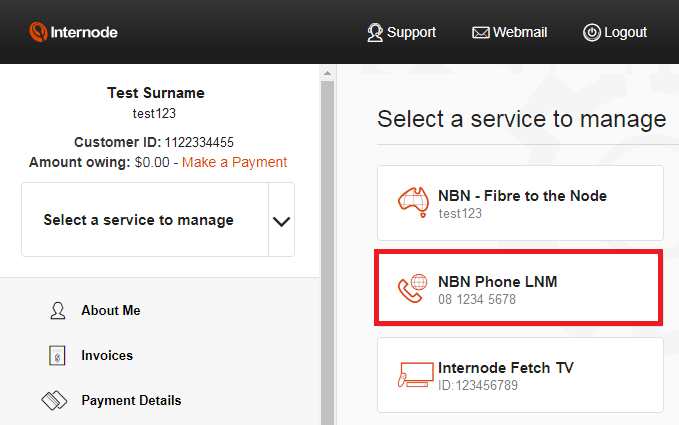
- Select Settings.
- Each type of Call Barring can be enabled by setting its toggle switch to ON. Changes are saved automatically.
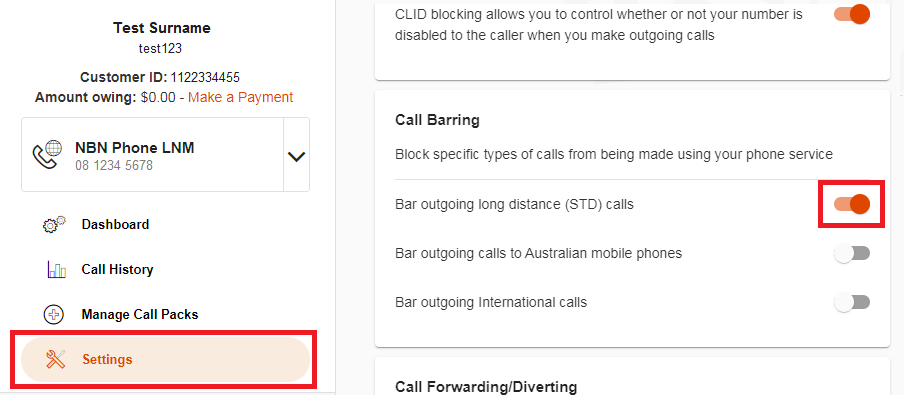
Call Forwarding/Diverting
Call forwarding allows you to divert calls from your phone number to different number in the following circumstances:
- Always
- When your number is busy
- When calls to your number aren't answered
Standard call costs apply when any call forwarding features forward a call to a new destination. All call forwarding features are disabled by default.
- Log into My Internode and select the VoIP service under Select service to manage.
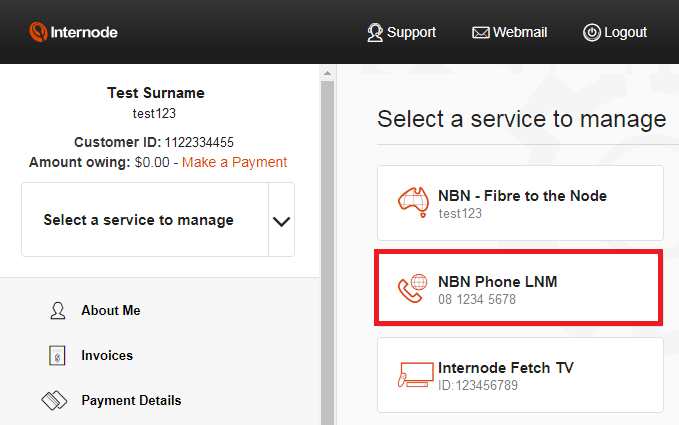
- Select Settings.
- Each type of Call Forwarding can be enabled by setting its toggle switch to ON, and entering the destination phone number in the text box.
- Select Update to save any changes.
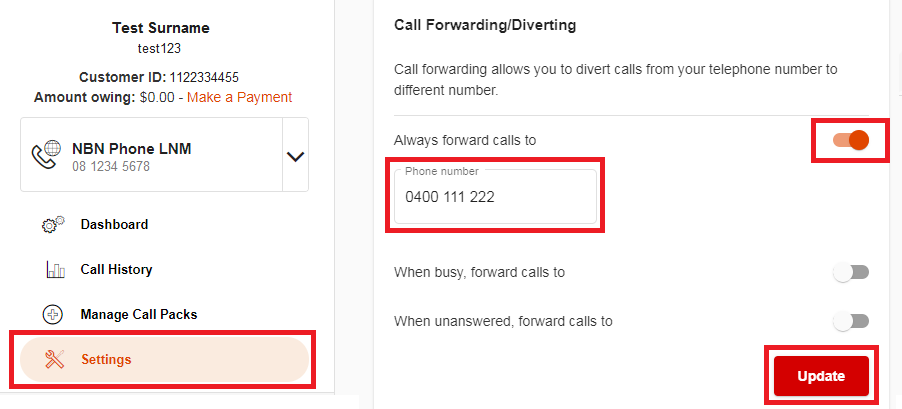
Call Waiting
If someone calls your phone number while you’re on a call, Call Waiting allows you to put someone on hold. Call Waiting is enabled by default and currently, it cannot be disabled in My Internode. To disable Call Waiting, please call us on 1300 788 233 and we’ll be happy to help.
- While on a call, you’ll hear a tone when there is another call waiting. To switch back and forth between the two calls, press the CALL button on your handset and then dial 2.
- To hang up on the person you’re currently speaking to and switch to the other caller, press the CALL button on your handset and then dial 1.
Call Return
Please note that dialling *69 is not supported for these services. However, handsets with a built-in call return function will work. Standard call costs apply.

