Wireless Configuration for Huawei E583C 3G Modems/Hotspots
This guide is suitable for Huawei E583C 3G modems/hotspots.
What we'll cover:
- Logging into the Huawei E583C Hotspot interface
- Changing your wireless network name (SSID)
- Setting your wireless password (WPA Pre-Shared Key)
Not what you're looking for? Try the Huawei E583C NodeMobile Data guide.
If you've factory reset your Huawei E583C, you will need to follow the Huawei E583C NodeMobile Data guide before continuing.
Configuring your Wireless network
Step 1
Each Huawei E583C has its own default Wireless Network Name (SSID) and Wireless Password (WPA Pre-Shared Key). You will need this information to connect your computer to the E583C's wireless network.
- Slide the rear cover of your E583C downwards to remove the cover.
- Locate the sticker (indicated in red on the diagram below) and make a note of the SSID and WiFi Key.
- Replace the rear cover and power on the device (press and hold the power button until the screen lights up).
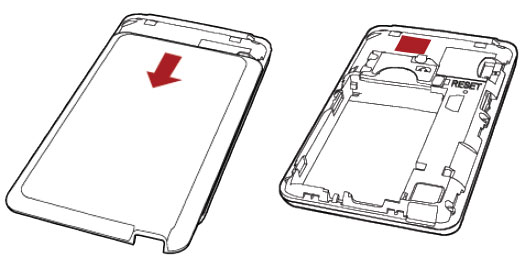 |
| Figure 1: The location of the wireless details sticker |
Step 2
Connect your computer to the E583C's wireless network. If you are not familiar with connecting to Wireless Networks please refer to the following guides:
- Connecting a Windows computer to a wireless network
- Connecting a Macintosh computer to a wireless network
Step 3
- Make sure your computer is connected to your modem via the wireless network.
- Open your preferred web browser, for example: Internet Explorer, Google Chrome, or Mozilla Firefox.
- Enter the following number into the address bar and then hit Enter on your keyboard:
- 192.168.1.1 (this number is called an IP Address).
 |
| Figure 2: Entering the IP address into the browser |
Step 4
- The Huawei login screen will appear. Enter the Password:
| Password: | admin |
|---|---|
| This is the router's default login details. We recommend that you change the password for security reasons. |
|
- Click Login.
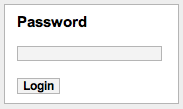 |
| Figure 3: Router login screen |
Step 5
- Click the Settings tab from the top menu.
- From the WLAN drop-down menu, select WLAN Basic Settings.
Step 6
- The Wireless Configuration page will be displayed.
- Create a name for your wireless network and enter this into the field labelled Name (SSID).
Creating a network name (SSID)
Your network name is used to identify your wireless network. This is particularly useful if there are other wireless networks nearby.
Because your network name will be visible to any computers in range, the name should be recognisable but should not use any personal or service details.
- Bad Network Names:
BloggsFamily, JoeBloggs, 123JamesStreet, Internode, default, your Internode username, your router's name/model. - Good Network Names:
MyNetwork, HomeWireless, Homestead, Cookie Monster (be creative!)
- Set the 802.11 Authentication to WPA2-PSK.
- Create a password that will be used to access your wireless network. This needs to be entered next to WPA Pre-Shared Key.
Creating a Pre-shared Key (Wireless Password)
A Pre-shared key prevents people you don't know from accessing your wireless network. When you connect your computers to your wireless network, you will be asked for the pre-shared key. If someone tries to connect without the pre-shared key, they will be unable to connect.
Your pre-shared key:
- must have a minimum of 8 alphanumeric characters (the longer the better)
- is case sensitive
- should never be the same as your Internode password or any password you currently use!
We recommend you create a complex password for your pre-shared key.
- Once you have entered a password (pre-shared key), click Apply.
Congratulations! You have successfully configured the wireless settings on your Huawei E583C Hotspot.
To connect your computer to the network, please refer to the following guides:
- Connecting a Windows computer to a wireless network
- Connecting a Macintosh computer to a wireless network
Further Assistance
If you want to re-configure the Huawei E583C Hotspot's 3G settings, please refer to our other guides:
If you are having trouble setting up your modem, or would like to clarify some of the steps, please contact our Support Team.

