Wireless Configuration for OPEN Networks 624W and 625W Routers
This guide is suitable for OPEN Networks 624W and 625W routers. You will also need an Ethernet cable to complete this guide.
What we'll cover:
- Logging into your router
- Turning your router's wireless settings on (or off)
- Securing your wireless network so only people you allow may connect
Not what you're looking for? Try the OPEN Networks ADSL guide.
Configuring your Wireless network
Step 1
- Make sure that your computer is connected to your router with an Ethernet cable.
- Open your preferred web browser - for example, Internet Explorer, Google Chrome, or Mozilla Firefox.
- Enter the following number into the address bar and then hit Enter on your keyboard:
- 192.168.1.254 (this number is called an IP Address).
 |
| Figure 1: Entering the IP address to access the router |
Step 2
- The modem Log In page will open. You will be prompted for a username and password.
| Username: | root |
|---|---|
| Password: | 0P3N (Zero, Capital P, Three, Capital N) |
| This is the router's default username and password. We recommend that you change the password for security reasons. |
|
- Click OK to log in to the router.
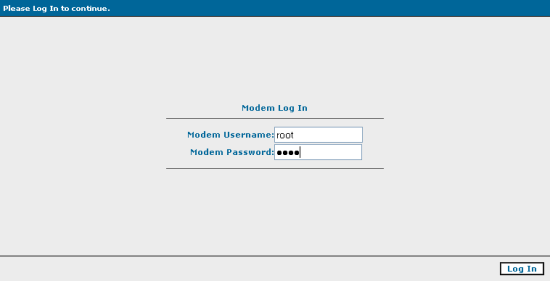 |
| Figure 2: The OPEN Networks log in screen |
Step 3
- The iConnect status page will be displayed. This will show details including the model of your router, and the current firmware version (the software that runs the router).
- Click the Wireless link in the menu to the top of the screen to open the Wireless menu.
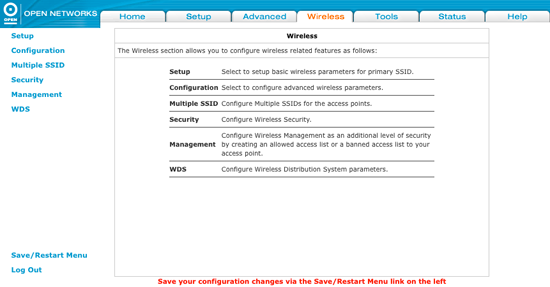 |
| Figure 3: The OPEN Networks wireless menu |
Step 4
- The Wireless menu will be displayed. Click Setup from the menu to the left of the screen.
- Ensure that Enable AP is ticked: this will turn the wireless service on.
- Create a name for your wireless network and enter this into the field labelled Primary SSID.
Creating a network name (SSID)
Your network name is used to identify your wireless network. This is particularly useful if there are other wireless networks nearby.
Because your network name will be visible outside of your home or office, the name should be recognisable but should not use any personal or service details.
- Bad Network Names:
BloggsFamily, JoeBloggs, 123JamesStreet, Internode, default, your Internode username, your router's name. - Good Network Names:
MyNetwork, HomeWireless, Homestead, Cookie Monster (be creative!)
- All other settings remain at their default values.
- Once you have chosen a network name, click Apply.
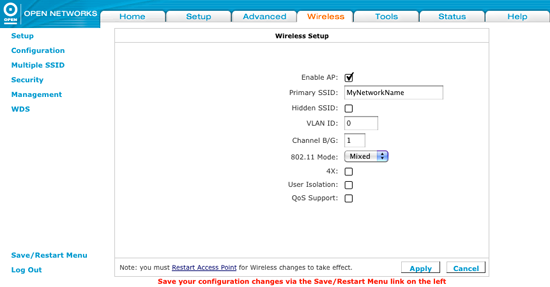 |
| Figure 4: The OPEN Router's basic wireless settings |
Step 5
- Click Security at the left of the screen to secure your network.
- Select WPA from the options available.
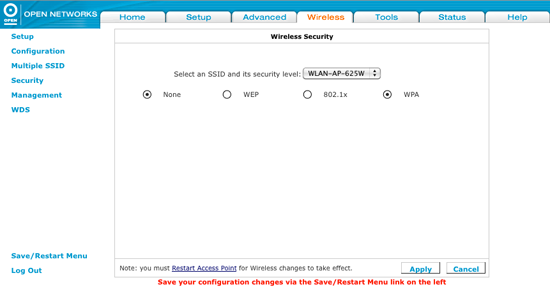 |
| Figure 5: Select WPA as your security level |
Step 6
- When you select WPA, further options will appear underneath.
- Select WPA2 from the additional options that have appeared.
- Ensure that Pre-shared Key is selected.
- Create a password that will be used to access your wireless network. This needs to be entered next to PSK String.
Creating a Pre-shared Key (Wireless Password)
A Pre-shared key prevents people you don't know from accessing your wireless network. When you connect your computers to your wireless network, you will be asked for the pre-shared key. If someone tries to connect without the pre-shared key, they will be unable to connect.
Your pre-shared key:
- must have a minimum of 8 alphanumeric characters
- is case sensitive
- should never be the same as your Internode password
We recommend you create a complex password for your pre-shared key.
- Once you have entered a password (pre-shared key), click Apply.
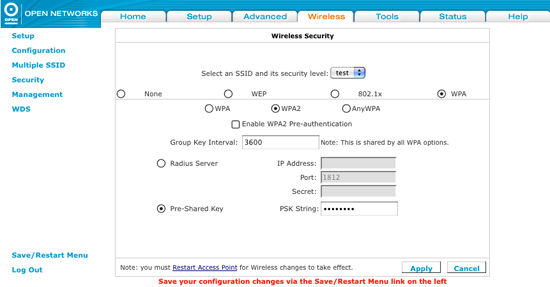 |
| Figure 6: Setting WPA2 and entering a Pre-Shared Key |
Step 7
- Click Save/Restart Menu from the menu to the left of the screen. This will take you to the Save/Restart page.
- Click Save All to save all of your settings.
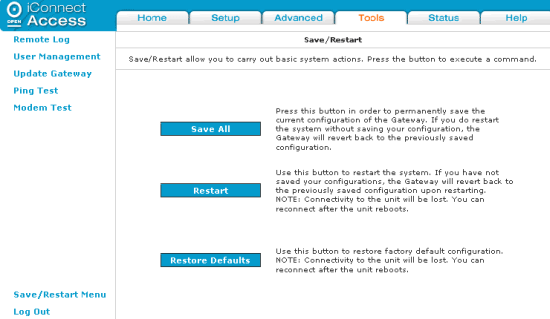 |
| Figure 7: The Save/Restart menu screen |
Step 8
- You will be prompted to confirm that you'd like to save your settings. Click OK to save your settings.
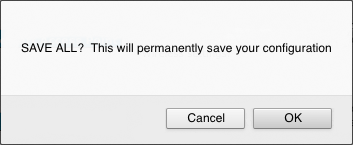 |
| Figure 8: Prompt confirming that you would like to save settings |
Step 9
- You will be returned to the Save/Restart menu. Click Restart to restart your router.
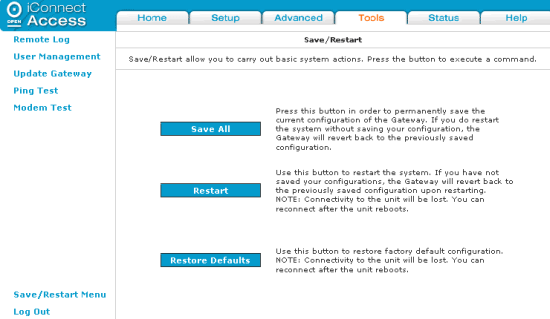 |
| Figure 9: Click Restart to restart your router |
Step 10
- You will be prompted to confirm that you'd like to reboot the router. Click OK.
- Your router will reboot, then connect to the Internet.
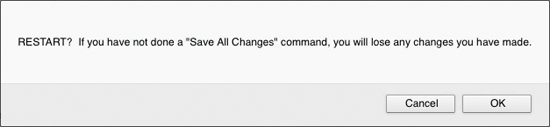 |
| Figure 10: Prompt confirming that you would like to reboot the router |
Congratulations! You have successfully configured the wireless settings on your OPEN Networks router.
To connect your computer to the network, please refer to the following guides:
- Connecting a Windows computer to a wireless network
- Connecting a Macintosh computer to a wireless network
Further Assistance
If you are looking to set up your Internet or Fetch TV service, please refer to the following setup guides:
If you are having trouble setting up your router, or would like to clarify some of the steps, please contact our Support Team.

