IPv6 Configuration for Billion 7800NL Routers
This guide is suitable for Billion 7800NL modem routers.
What we'll cover:
- Logging onto your Billion 7800NL
- Configuring IPv6 on your Billion
- Testing the IPv6 connection
Not what you're looking for? Try the Billion 7800NL ADSL setup guide, or the Wireless guide.
Configuring your IPv6 connection
Step 1
- Ensure that your computer is connected to your router with an Ethernet cable or wireless connection.
- Open your preferred web browser, for example: Internet Explorer, Google Chrome, or Mozilla Firefox.
- Enter the following number into the address bar and then hit Enter on your keyboard:
- 192.168.1.254 (this number is called an IP Address).
 |
| Figure 1: Entering the IP address to access the router |
Step 2
- The modem Log In page will open. You will be prompted for a username and password.
| Username: | admin |
|---|---|
| Password: | admin |
| This is the router's default username and password. We recommend that you change the password for security reasons. |
|
- Click OK to log in to the router.
Step 3
- The Billion status page will be displayed. Click the Advanced Setup link in the menu to the left of the screen.
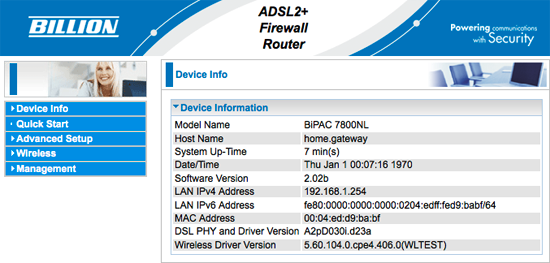 |
| Figure 2: The Billion 7800NL Status Page |
Step 4
- Click WAN in the menu on the left side.
- Further options will appear underneath. Click WAN Service.
- The WAN service page will appear. Select the Remove check-box then click the Remove button.
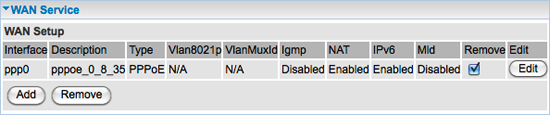 |
| Figure 3: Removing a WAN setting |
Step 5
- Click the Add button.
- The WAN Service Interface Configuration screen will appear. Click Next.
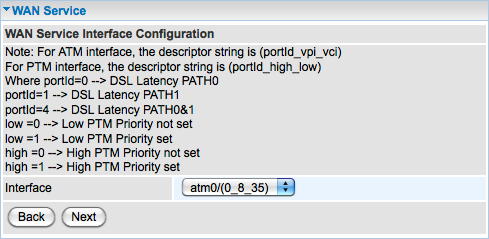 |
| Figure 4: The WAN Service Interface Configuration screen |
Step 6
- The Parameters page will appear.
- Ensure that the IPv6 for this service check-box is selected.
- Click Next.
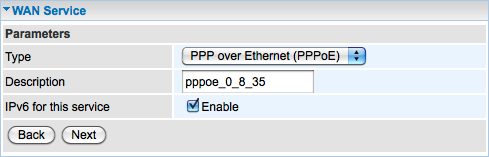 |
| Figure 5: Setting the 'IPv6 for this service' check-box screen |
Step 7
- A second Parameters page will appear.
- Enter your username in the format: username@internode.on.net
- Enter your Internode password.
(Lost your password? Click here!) - Click Next to continue.
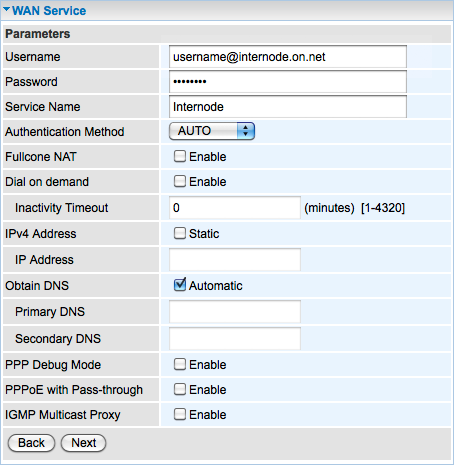 |
| Figure 6: Setting the username |
Step 8
- Leave the Default Gateway settings as they are, and click Next.
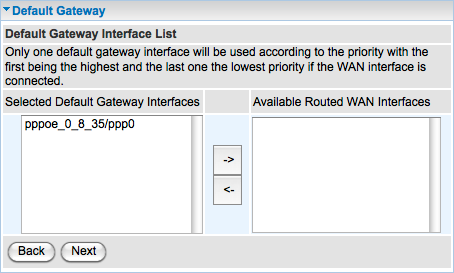 |
| Figure 7: The Default Gateway Settings |
Step 9
- You will see a summary of your connection details.
- Click Apply to save the changes.
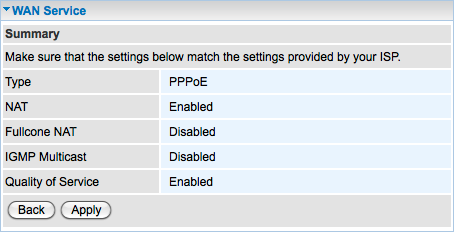 |
| Figure 8: The final summary screen |
Testing your IPv6 Connection
Once you have set up your IPv6 connection as above, you can test your connection on the Internode IPv6 website. If you are successful, it will display your IPv6 address in green, as shown below:
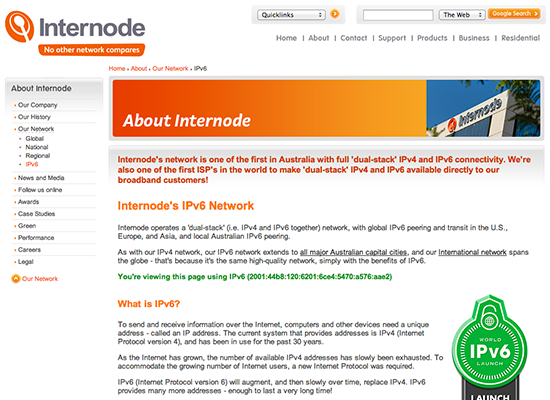 |
| Figure 5: The Internode IPv6 website showing a successful IPv6 connection |
Congratulations! You have successfully configured IPv6 on your Billion 7800NL router.
Further Assistance
If you are looking to set up your Internet, Wireless, or Fetch TV service for your Billion 7800NL router, please refer to the following setup guides:
If you are having trouble setting up your router or would like to clarify some of the steps, please contact our Support Team.

