IPv6 Configuration for Billion 7800NXL Routers
This guide is suitable for Billion 7800NXL modem routers.
What we'll cover:
- Logging onto your Billion 7800NXL
- Configuring IPv6 on your Billion 7800NXL
- Testing the IPv6 connection
Not what you're looking for? Try the Billion 7800NXL ADSL guide, Fibre to the Premises guide, or the Wireless guide.
Under the default configuration the Billion 7800NXL will enable IPv6. This guide is only required if IPv6 has been manually disabled during initial setup or via the configuration options.
Configuring your IPv6 connection
Step 1
- Ensure that your computer is connected to your router with an Ethernet cable or wireless connection.
- Open your preferred web browser - for example, Internet Explorer, Google Chrome, or Mozilla Firefox.
- Enter the following number into the address bar and then hit Enter on your keyboard:
- 192.168.1.254 (this number is called an IP Address).
 |
| Figure 1: Entering the IP address to access the router |
Step 2
- The modem Log In page will open. You will be prompted for a username and password.
| Username: | admin |
|---|---|
| Password: | admin |
| This is the router's default username and password. We recommend that you change the password for security reasons. |
|
- Click OK to log in to the router.
Step 3
- Click Configuration from the menu to the left of the screen.
- Click WAN from the Configuration drop-down menu.
- The WAN Service page will now be displayed.
- Click edit on appropriate interface.
If you are using a ADSL connection the interface description should read pppoe_0_8_35.
If you are using a FTTH connection the interface description should read pppoe_eth0.
 |
| Figure 2: The Billion 7800NXL WAN Setup page |
Step 4
- The WAN Service configuration page will now be displayed.
- Ensure that IPv6 for this service is set to Enable.
- Click the Apply button.
 |
| Figure 3: The Billion 7800NXLPPP page with IPv6 settings |
Step 5
- Click Restart which is located in the bottom right corner of the interface.
- Ensure that Current Settings is checked and click Restart.
Alternatively, simply power the device off using the power button on the back of the Billion 7800NXL and wait 10 to 15 seconds before powering it back on. - Allow 3–5 minutes for the Billion 7800NXL to reboot.
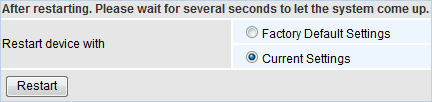 |
| Figure 4: Restarting the Billion 7800NXL |
Testing your IPv6 Connection
Once you have set up your IPv6 connection as above, you can test your connection on the Internode IPv6 website. If you are successful, it will display your IPv6 address in green, as shown below:
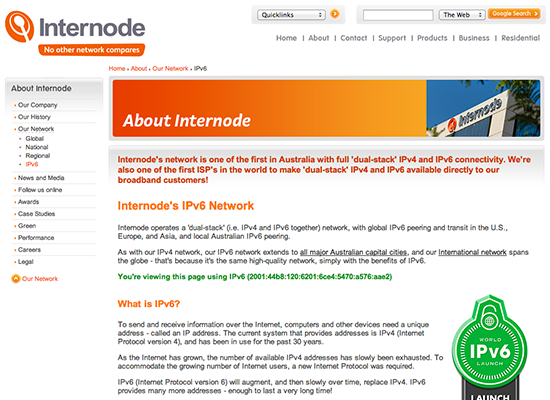 |
| Figure 5: The Internode IPv6 website showing a successful IPv6 connection |
Congratulations! You have successfully configured IPv6 on your Billion 7800NXL Router.
Further Assistance
If you are looking to set up your Internet or Wireless for your Billion 7800NXL Router, please refer to the following setup guides:
- ADSL Configuration for Billion 7800NXL Routers
- Fibre to the Premises Configuration for Billion 7800NXL Routers
- Wireless Configuration for Billion 7800NXL Routers
If you are having trouble setting up your router or would like to clarify some of the steps, please contact our Support Team.

