Set up VX220-G2V Modem for NBN FTTC
Follow the instructions below to set up your Internode NBN FTTC.
First, ensure you have:
- A message from us advising you to plug in your NBN modem.
- 2 electrical outlets near your telephone wall socket.
- A phone cable.
- An NBN Connection Device (NCD)*.
- (Optional) Up to 4 Ethernet cables to connect devices via Ethernet.
*Is your NCD missing? An NCD should already be present if your premises has been previously connected to the NBN FTTC. If your NCD is missing, please call our Provisioning Team on 1300 300 509.
- Connect the power cables from your NCD and modem's Power ports to electrical outlets.
- Connect the included phone cable from the grey phone port on your NCD to your telephone wall socket.
- Connect the included Ethernet cable from the blue WAN port on your modem to the yellow Gateway port on your NCD.
- Make sure the electrical outlets for both devices are on, and press the modem's ON/OFF button.
- Allow 15 minutes for your modem to boot up and connect automatically.
- Check the lights on your modem. If the Internet light is blue, you can start connecting your devices and getting online.

- To plug in additional devices via Ethernet cable, simply connect the Ethernet cables to any of the four yellow LAN ports on your modem.
- If you wish to use your Internode NBN Phone service, plug a compatible handset into the green PHONE port on your modem.
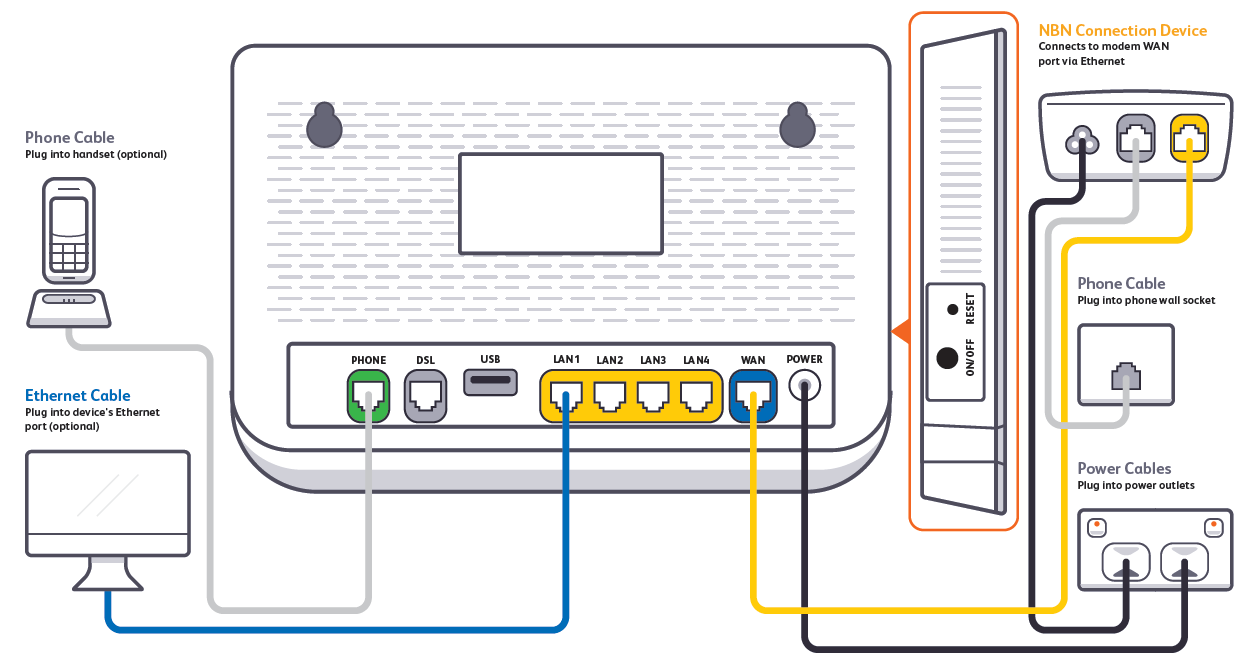
- If you wish to connect your devices via WiFi, you'll find the WiFi name (SSID) and password on the modem's barcode sticker.

Your modem will automatically connect your devices to the best WiFi network possible (i.e. 5GHz). Older devices may only be able to connect to the slower 2.4GHz WiFi. See Improving WiFi Signal.

