NBN Fixed-Wireless Configuration for Billion 7800NXL Routers
This guide is suitable for Billion 7800NXL routers.
What we'll cover:
- Connecting cables
- Logging into your router
- Setting up your NBN Wireless
- Configuring your WiFi network
Not what you're looking for? Try the Billion 7800NXL ADSL guide, IPv6 guide, or the WiFi guide.
Internode delivers all new hardware with your username, password, and other settings pre-loaded. If you've just received your router from Internode, simply follow the cabling guide, then test your connection.
If you purchased your router elsewhere, or performed a factory reset, you will need to follow all steps in this guide.
Billion 7800NXL Cable Setup
Connection of your router will vary depending on what type of service you have.
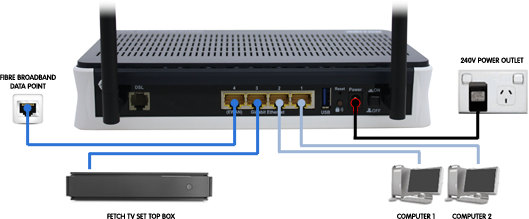 |
| Figure 1: Billion 7800NXL cabling guide |
Cabling for NBN Fixed-Wireless connections
- Use your supplied Ethernet cable to connect the yellow (EWAN) port on the router to the UNI-D port on your NBN Fixed-Wireless NTD.
- Connect another RJ45 Ethernet Cable to one of the other yellow Gigabit Ethernet ports on the back of the router. Connect the other end of the cable to your computer's network port.
- Connect the included power supply to the back of the router and plug it into a power outlet.
- Switch the router on.
If you have ordered this router from Internode, you should now test your connection.
Configuring your Internet connection
Step 1
- Make sure that your computer is connected to the Billion 7800NXL - either with an Ethernet cable, or over a wireless network.
- Open your preferred web browser - for example, Internet Explorer, Google Chrome, or Mozilla Firefox.
- Enter the following number into the address bar and then hit Enter on your keyboard:
- 192.168.1.254 (this number is called an IP Address).
 |
| Figure 2: Entering the IP address to access the router |
Step 2
- The modem Log In page will open. You will be prompted for a username and password.
| Username: | admin |
|---|---|
| Password: | admin |
| This is the router's default username and password. We recommend that you change the password for security reasons. |
|
- Click OK to log in to the router.
Step 3
- The router will display the main user interface. Click Quick Start on the left menu.
- Select Ethernet from the Main Port drop down menu.
- Click Continue.
Step 4
- Enter your Internode username into the Username field, for example, username@internode.on.net.
NOTE: If your username does not include @internode.on.net you will be unable to connect. - Enter your Internode password into the Password field.
(Lost your password? Click here!) - Click Continue.
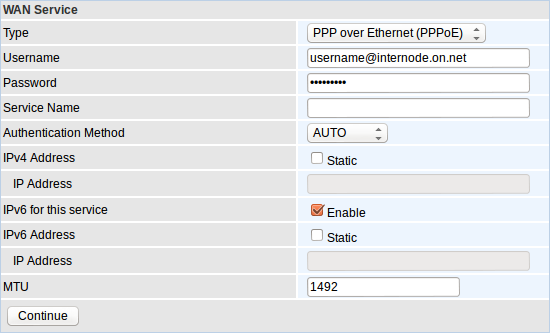 |
| Figure 3: The Billion 7800NXL Configuration Screen |
Step 5
- Please allow 1 to 2 minutes for the device to configure itself. It will move to the next page automatically once complete.
- You should be presented with the Wireless page.
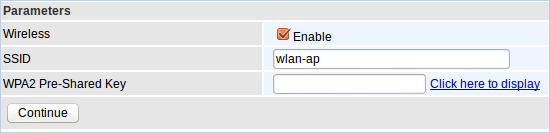 |
| Figure 4: The Billion 7800NXL Wireless Quickstart Screen |
- If you do not want to configure your Wireless connection (or would prefer it is disabled) simply ensure the Wireless check-box is not checked and click Continue.
- Create a name for your wireless network and enter this into the field labelled SSID.
Creating a network name (SSID)
Your network name is used to identify your WiFi network. This is particularly useful if there are other wireless networks nearby.
Because your network name will be visible outside of your home or office, the name should be recognisable but should not use any personal or service details.
- Bad Network Names:
BloggsFamily, JoeBloggs, 123JamesStreet, Internode, default, your Internode username, your router's name/model. - Good Network Names:
MyNetwork, HomeWireless, Homestead, Cookie Monster (be creative!)
- Create a password that will be used to access your wireless network. This needs to be entered into the WPA2 Pre-Shared Key field.
Creating a Pre-shared Key (WiFi Password)
A Pre-shared key prevents people you don't know from accessing your WiFi network. When you connect your computers to your wireless network, you will be asked for the pre-shared key. If someone tries to connect without the pre-shared key, they will be unable to connect.
Your pre-shared key:
- must have a minimum of 8 alphanumeric characters (the longer the better)
- is case sensitive
- should never be the same as your Internode password or any password you currently use!
We recommend you create a complex password for your pre-shared key.
- Click Continue
Congratulations! You have successfully configured your Billion 7800NXL to connect to the Internet.
Further Assistance
If you're looking to also set up another service on your Billion 7800NXL router, please refer to our other guides:
- ADSL Configuration for Billion 7800NXL Routers
- WiFi Configuration for Billion 7800NXL Routers
- IPv6 configuration guide for Billion 7800NXL Routers
If you are having trouble setting up your router or would like to clarify some of the steps, please contact our Support Team.

