NBN FTTP Configuration for Billion 7800N Routers
This guide is suitable for Billion 7800N routers.
What we'll cover:
- Connecting cables
- Logging into your router
- Setting up your NBN Fibre to the Premises
Not what you're looking for? Try the Billion 7800N ADSL guide, IPv6 guide, or the WiFi guide.
Internode delivers all new hardware with your username, password, and other settings pre-loaded. If you've just received your router from Internode, simply follow the cabling guide, then test your connection.
If you purchased your router elsewhere, or performed a factory reset, you will need to follow all steps in this guide.
Billion 7800N Cable Setup
Connection of your router will vary depending on what type of service you have. This guide is designed for configuring Fibre to the Premises (FTTP) services, but includes extra information for alternate setup types.
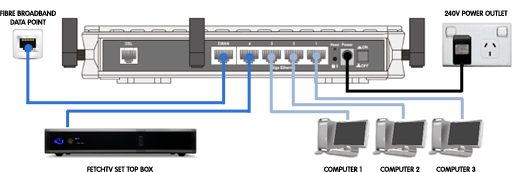 |
| Figure 1: Billion 7800N cabling guide |
Cabling for Standard Fibre to the Premises connections
- Use your supplied Ethernet cable to connect the yellow EWAN port on the router to the UNI-D port on your NBN FTTP NTD.
- Connect another RJ45 Ethernet Cable to one of the yellow LAN ports on the back of the router. Connect the other end of the cable to your computer's network port.
- Connect the included power supply to the back of the router and plug it into a power outlet.
- Switch the router on.
If you have ordered this router from Internode, you should now test your connection.
Configuring your Internet connection
Step 1
- Make sure that your computer is connected to the Billion 7800N with an Ethernet cable.
- Open your preferred web browser - for example, Internet Explorer, Google Chrome, or Mozilla Firefox.
- Enter the following number into the address bar and then hit Enter on your keyboard:
- 192.168.1.254 (this number is called an IP Address).
 |
| Figure 2: Entering the IP address into the browser |
Step 2
- The modem Log In page will open. You will be prompted for a username and password.
| Username: | admin |
|---|---|
| Password: | admin |
| This is the router's default username and password. We recommend that you change the password for security reasons. |
|
- Click OK to log in to the router.
Step 3
- You should be presented with the Status page.
- Click WAN on the menu to the left of the page.
Step 4
- You should be presented with the Configuration page.
- From the Main Port drop-down box choose EWAN.
- From the Protocol drop-down box choose PPPoE.
- Enter your Internode username into the Username field, for example: username@internode.on.net.
NOTE: If your username does not include @internode.on.net you will be unable to connect. - Enter your Internode password into the Password field.
(Lost your password? Click here!) - Click Apply on the bottom left of the page
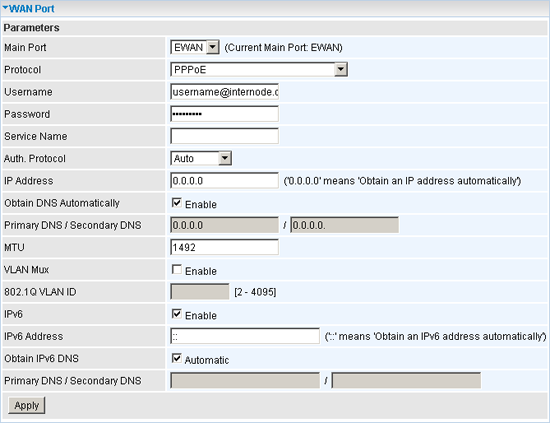 |
| Figure 3: The Configuration page |
Step 5
- Once settings have been applied, the Billion 7800N will restart.
- Wait for the countdown to complete to 100%
 |
| Figure 4: Billion 7800N restart countdown |
Congratulations! You have successfully configured your Billion 7800N to connect to the Internet.
Further Assistance
If you're looking to also set up another service on your Billion 7800N router, please refer to our other guides:
- ADSL Configuration for Billion 7800N routers
- IPv6 Configuration for Billion 7800N routers
- WiFi Configuration for Billion 7800N routers
If you are having trouble setting up your router or would like to clarify some of the steps, please contact our Support Team.

