Set up VX220-G2V Modem for NBN FTTP
Follow the instructions below to set up your Internode NBN FTTP.
First, ensure you have:
- A message from us advising you to plug in your NBN modem.
- An electrical outlet near your indoor NBN Connection Box.
- An Ethernet cable.
- (Optional) Up to 4 additional Ethernet cables to connect devices via Ethernet.
- Connect the power cable from your modem's Power port to an electrical outlet.
- Connect an Ethernet cable from your modem's blue WAN port to the UNI-D1 port on your NBN Connection Box.
Note: We’ll email/SMS you if you need to use a different UNI-D port. - Make sure the electrical outlet for your modem is on, and press the modem's ON/OFF button.
- Allow 15 minutes for your modem to boot up and connect automatically.
- Check the lights on your modem. If the Internet light is blue, you can start connecting your devices and getting online.

- To plug in additional devices via Ethernet cable, simply connect the Ethernet cables to any of the four yellow LAN ports on your modem.
- If you wish to use your Internode NBN Phone service, plug a compatible handset into the UNI-V1 port on your NBN Connection Box.
Note: If your NBN Phone service doesn’t work, try using the UNI-V2 port instead.
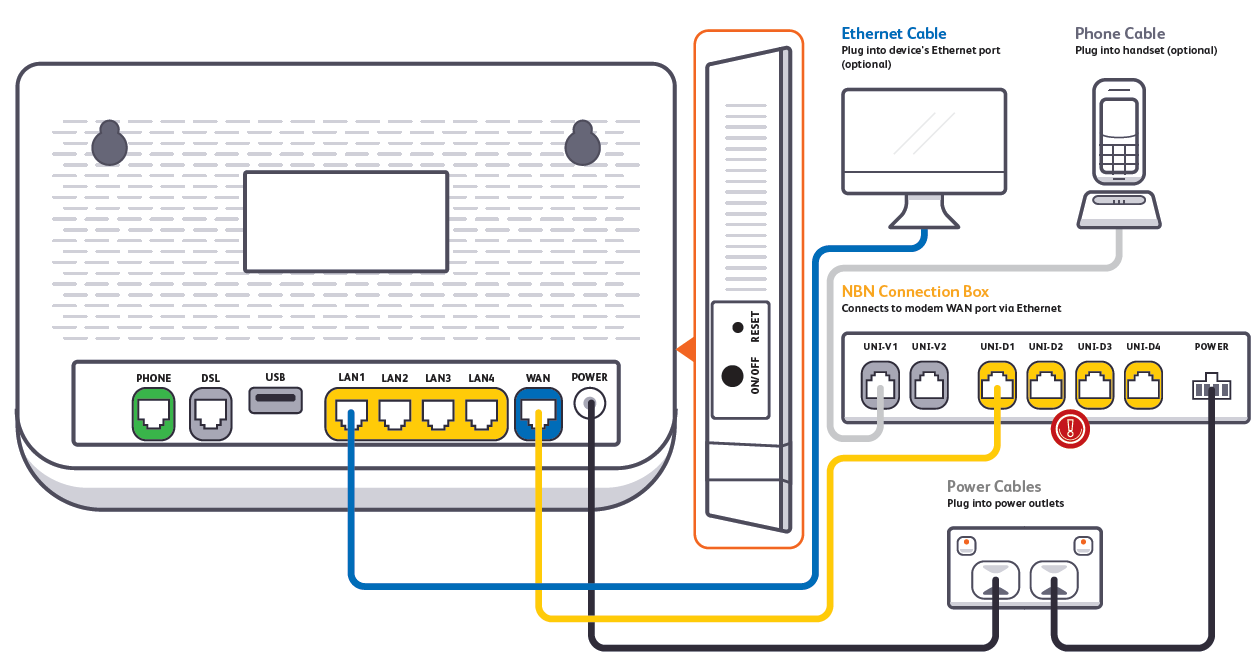
- If you wish to connect your devices via WiFi, you'll find the WiFi name (SSID) and password on the modem's barcode sticker.

Your modem will automatically connect your devices to the best WiFi network possible (i.e. 5GHz). Older devices may only be able to connect to the slower 2.4GHz WiFi. See Improving WiFi Signal.

